Table Of Content
Creating professional-looking videos has become essential for online success, but not everyone has the time or expertise to master complex editing software. CapCut promises to make video editing accessible to everyone with its blend of simplicity and advanced features.
After using CapCut extensively over the past year, I want to share my honest assessment to help you decide if it's the right tool for your needs.
This comprehensive review will break down CapCut's pricing structure, explore its key features, show how it performs in real-world scenarios, weigh its strengths against its weaknesses, and compare it with alternatives.
Whether you're a content creator, social media marketer, or business owner looking to enhance your video content, this review will give you the insights needed to make an informed decision.
If you're considering CapCut in 2025 for your video editing needs, this honest evaluation will help you determine if it delivers on its promises.
What’s CapCut All About?
CapCut is an all-in-one video editing platform that combines traditional editing tools with AI-powered features. Unlike professional software that requires extensive training, CapCut focuses on making video creation accessible to users of all skill levels.
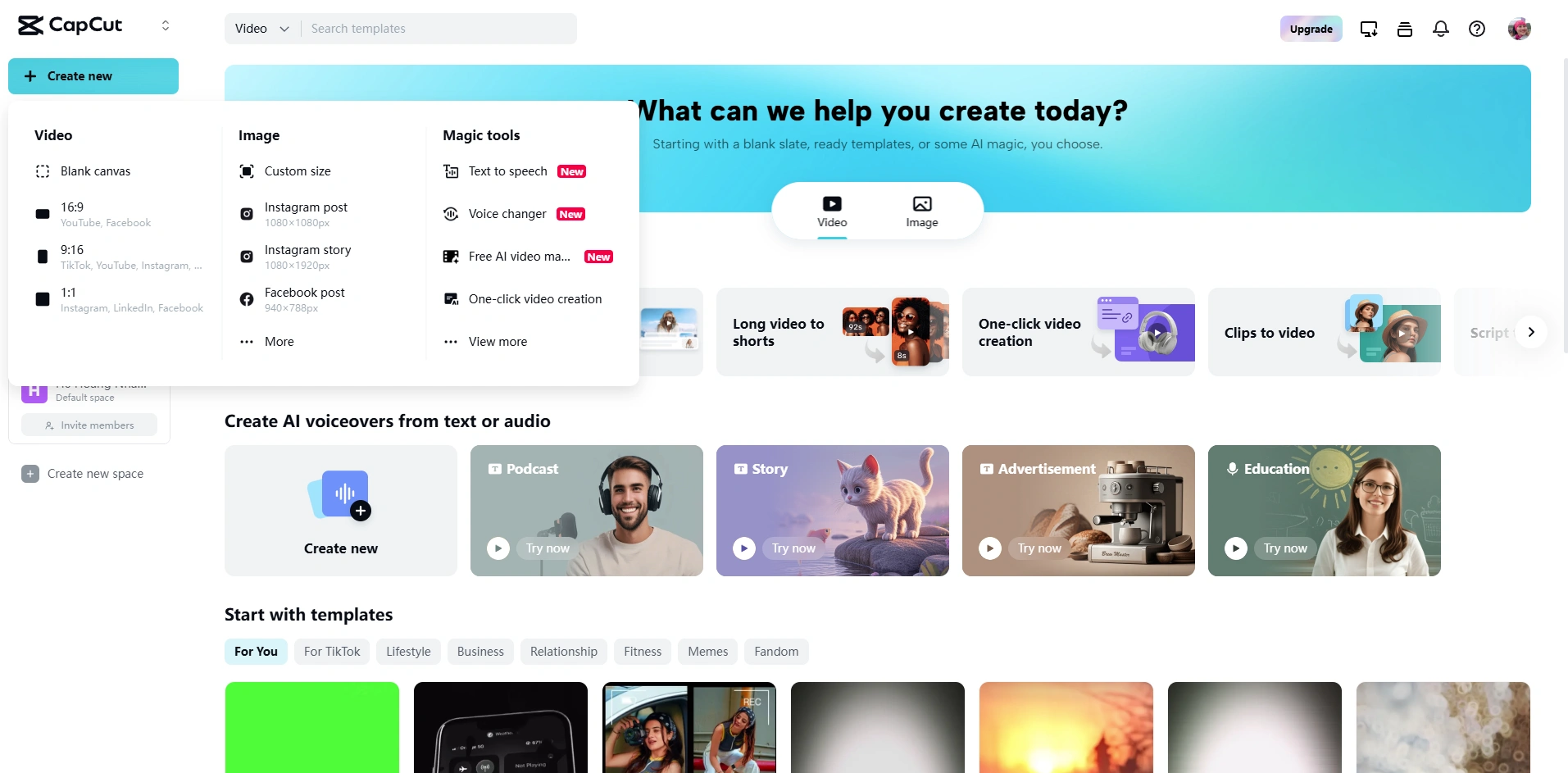
The app allows you to edit videos with an intuitive interface while offering advanced capabilities like AI-enhanced effects, automated text-to-speech, multi-track editing, and one-click templates. It works across multiple devices with cloud synchronization, enabling seamless editing between mobile and desktop.
CapCut serves a diverse range of users:
- Social media creators - Quick edits for TikTok, Instagram Reels, and YouTube Shorts
- Marketing professionals - Professional-looking promotional videos without extensive editing knowledge
- Small business owners - In-house video production without hiring specialists
- Students and educators - Creating engaging presentations and educational content
- Aspiring filmmakers - Learning editing fundamentals with intuitive tools
In February 2023, I used CapCut to create a series of product demonstration videos for an e-commerce client, transforming basic footage into polished marketing materials in a fraction of the time traditional editing would have required.
I’ve also written a full breakdown of CapCut alternatives you can explore.
Why I Gave CapCut a Shot in 2025?
I started using CapCut because I had to, not because I wanted to. I work as a digital marketing consultant, and I look after a bunch of client accounts. One day, video content suddenly became super important, but I only knew how to do basic edits like cutting clips and adding transitions.
One Thursday in early 2023, I ran into a big problem. A client needed five short videos for a product launch by Monday, but their usual video editor got sick.
I tried using a fancy editing program, but I didn’t really know how it worked. Then I remembered a friend in marketing had told me CapCut was easy to use.
I was kind of panicking, so I downloaded it. Right away, I saw how simple and easy the layout was.
That weekend, I made all five videos; and even added some cool stuff I wouldn’t have tried with the harder software. The client loved them and even said they looked better than the old ones.
By 2025, after using CapCut on tons of different projects, I really get what it can and can’t do. The AI tools mess up sometimes, and it’s missing a few pro features, but it saves me time and is super easy to use.
I’ve tried other apps, but I always come back to CapCut because it’s fast, simple, and gets the job done.
What It’s Like Opening CapCut for the First Time
When I first opened CapCut, I was surprised at how fast I could start editing. Signing up took less than a minute, and I didn’t even need to put in my payment info; the free version gave me a lot to work with.
The main screen was super clear. No annoying upgrade pop-ups or confusing setup stuff. It gave me a few options right away:
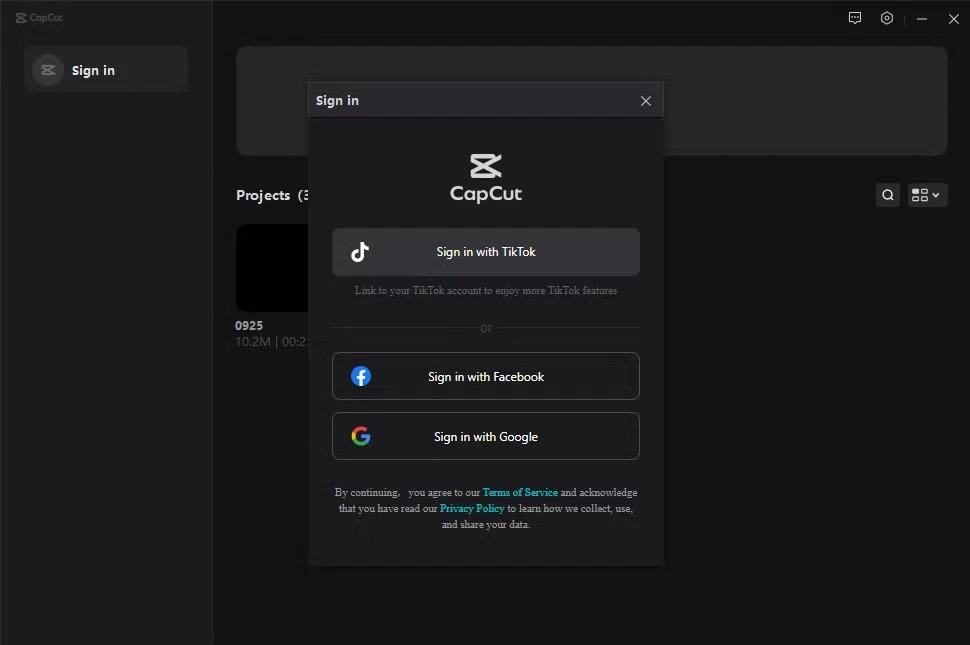
- Create Project - Start fresh with your videos and photos
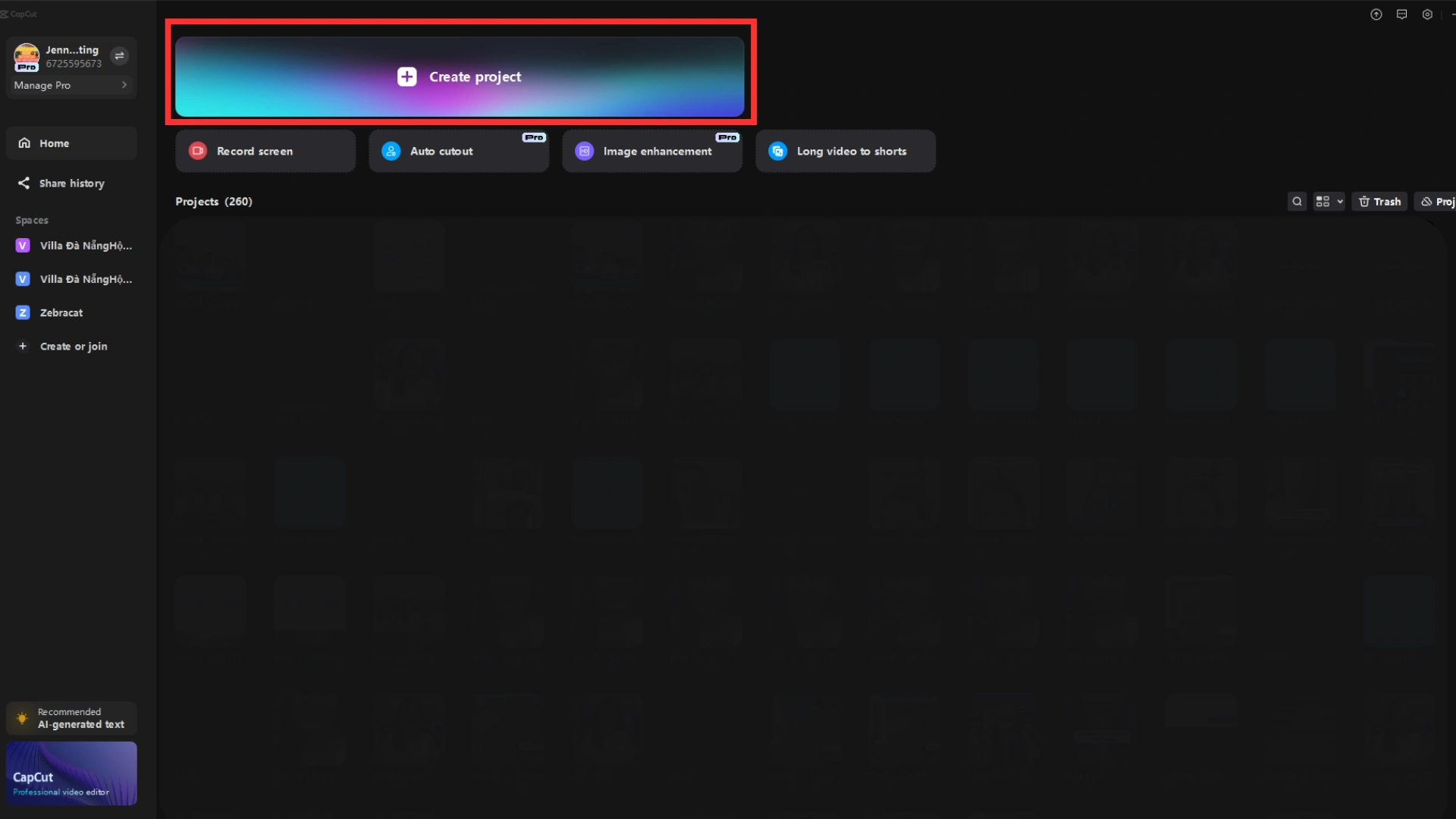
- Templates - Ready-made designs for quick edits
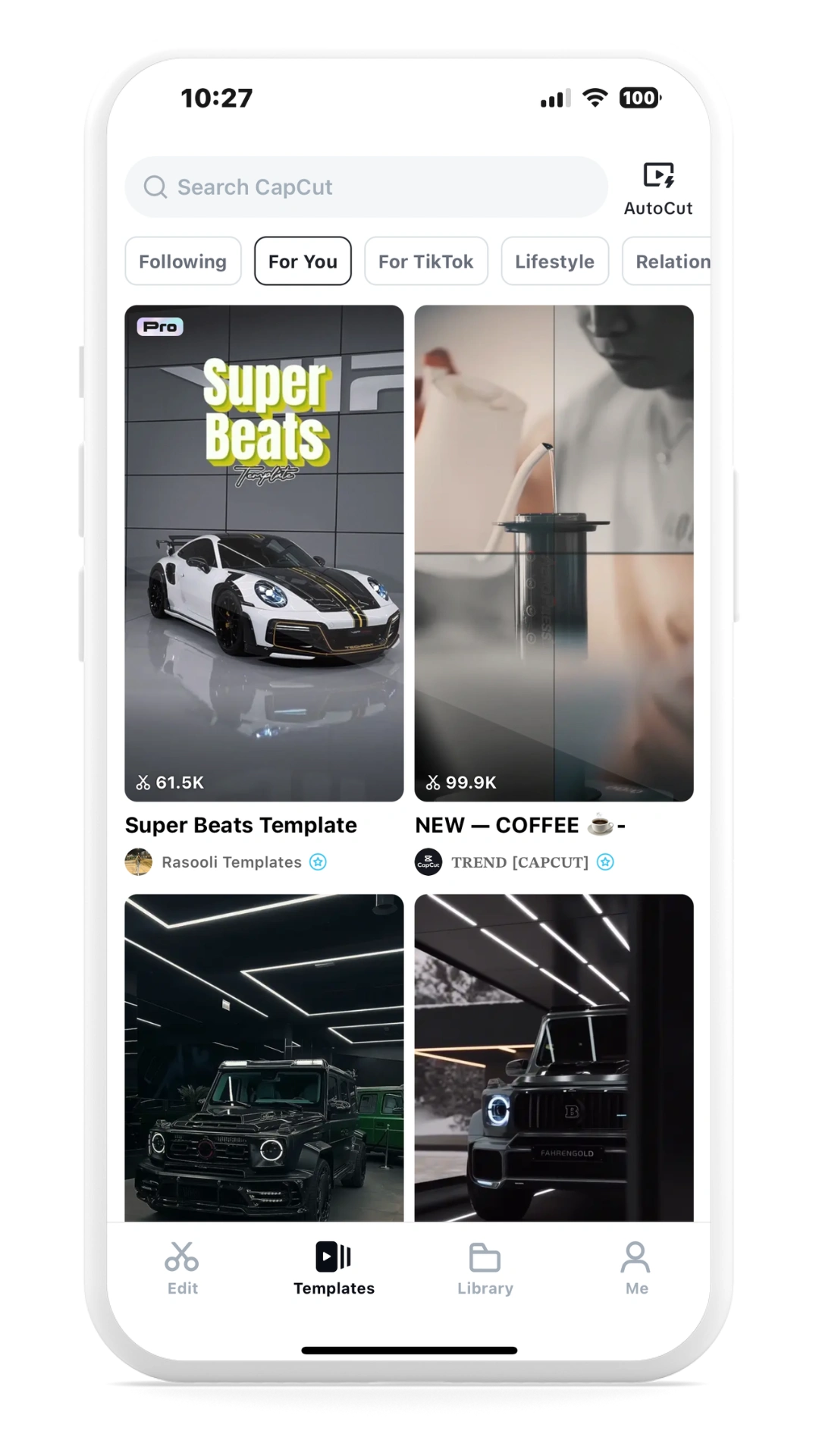
- Auto Captions - Adds subtitles automatically
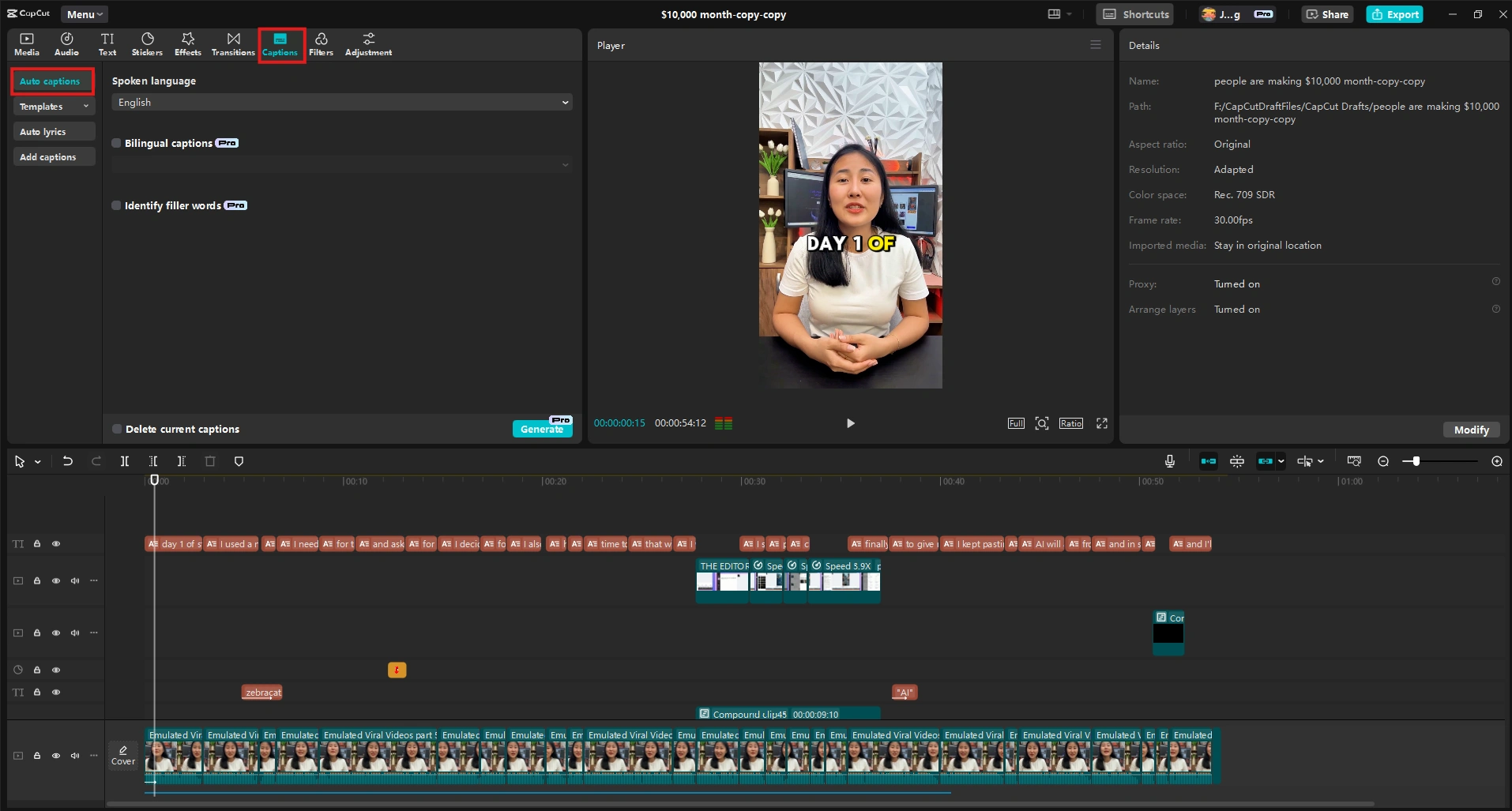
- Text to Video - Generate videos from written content
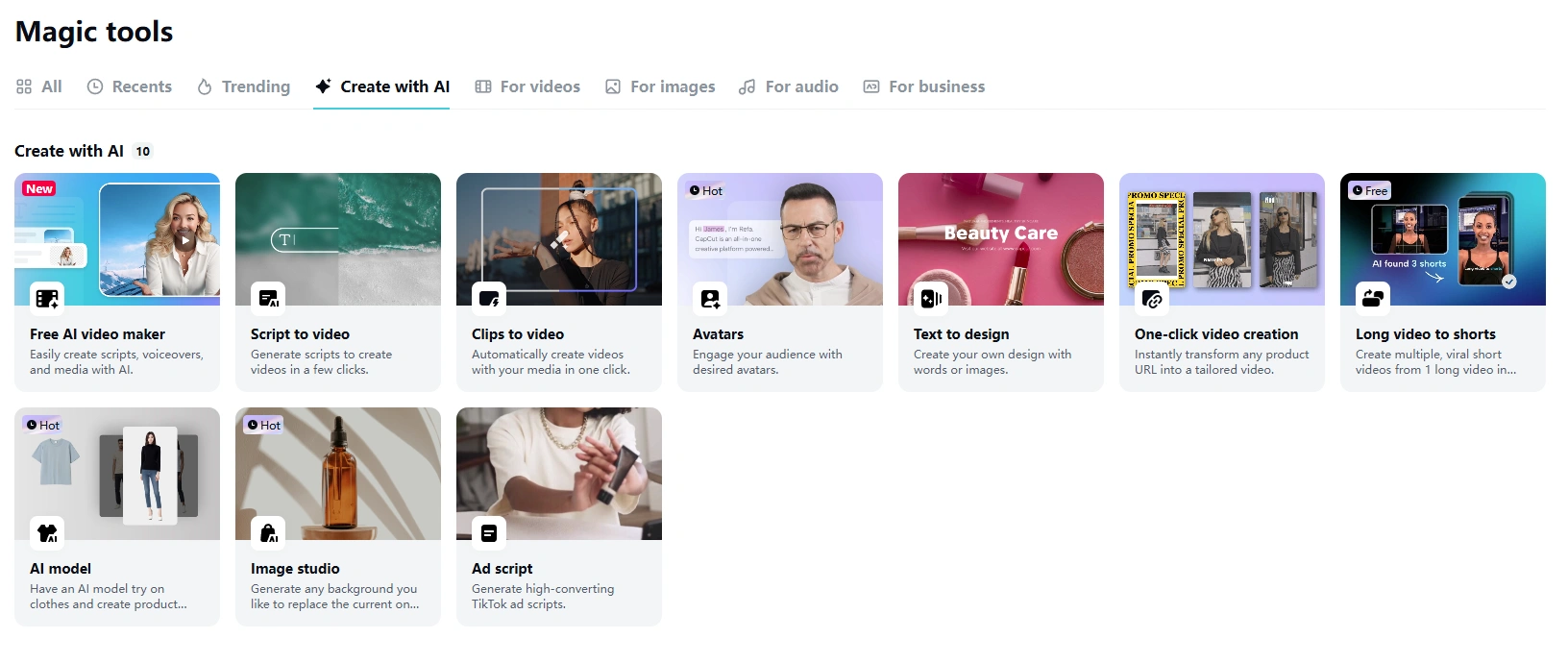
- AI Tools - Smart editing features
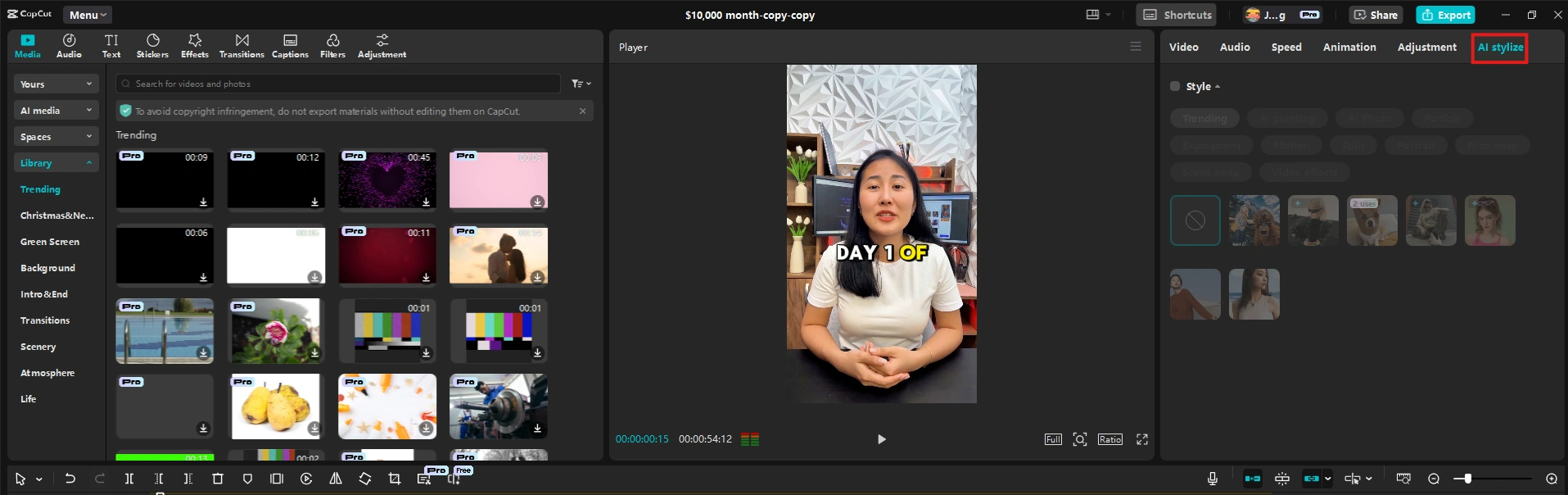
- Cloud Projects - Work from any device
The dashboard looked clean and modern. My recent projects were easy to find, and the side menu grouped tools in a way that made sense. Some quick pop-up tips showed me how things worked, but they didn’t get in the way.
I tried “Create Project” first. I uploaded some clips from my computer, and CapCut laid them out in both a storyboard and a timeline view, so I could pick how I wanted to edit.
The tools kind of adapted to what I was doing, showing me the right stuff when I clicked on different parts.
Then I checked out the Templates. There were tons of cool ones, all sorted by use; like for Instagram, business stuff, lifestyle videos, whatever. When I picked one, it dropped into my clips automatically, but I could still tweak everything.
The AI Tools were cool, too. I played around with removing backgrounds, cutting scenes automatically, cropping for TikTok and YouTube, and fixing up colors with one click. Each one had a little description and a preview, which helped a lot.
Last, I tried the Cloud Projects feature. It let me switch between my laptop and phone without losing anything. Super handy for editing on the go.
Trying Out CapCut’s Features – Here’s What I Found
After messing around with CapCut for a while, I wanted to see if all those features they talk about actually work. I mainly looked at how easy they are to use, how much tweaking I had to do, and if they really saved me time.
AI-Powered Editing (Does It Actually Help?)
CapCut says its AI tools make editing easier. And honestly? They kinda do. Not perfect, but pretty solid.
- Smart Cut picks out the best parts of your video and cuts out mistakes automatically. Super useful for editing interviews; like, it got rid of awkward pauses and mess-ups without me doing much.
- One-click color correction worked great when the lighting was already okay, but didn’t fix really bad lighting.
- Auto-stabilization was impressive; it turned shaky clips into smooth ones.
- Subject tracking and scene detection were cool too, especially for fast-paced stuff.
- There are also some wild effects like style changes, sky swaps, or removing objects; normally, you'd need serious skills for that.
You can still tweak everything after the AI does its thing, which is nice.
Is It Useful?
Yes, particularly for beginners and time-constrained creators. The AI makes good initial decisions that serve as an excellent starting point, even if they sometimes require fine-tuning. The smart cut feature saved me significant time when editing interviews, automatically removing awkward pauses and false starts with surprising accuracy.
The one-click color correction worked impressively well on footage with decent lighting but struggled with extremely under- or overexposed clips. Meanwhile, the auto-stabilization feature transformed unusably shaky footage into smooth, professional-looking video with minimal quality loss.
Auto Captions (How Accurate Are They?)
CapCut's auto-captioning feature automatically transcribes speech and adds timed subtitles to videos, potentially saving hours of manual work. This is crucial for social media, where most videos are watched without sound.
The transcription accuracy impressed me, with about 95% correctness for clear speech in quiet environments. It handled my American accent well, but struggled somewhat with strong regional accents and technical terminology. Background noise notably reduced accuracy, though less than expected.
What sets CapCut's captioning apart is the styling flexibility. Unlike many tools that offer basic text overlays, CapCut provides design options that enhance rather than distract from the video, with appealing animations and intelligent positioning that avoids covering important visual elements.
Multi-Track Editing (Is It Powerful Enough?)
CapCut's multi-track editing capability allows users to layer videos, images, text, and audio for complex compositions. This feature bridges the gap between basic editors and professional software.
Key Features & Capabilities
- Timeline Management:
- Add unlimited video and audio tracks
- Drag and drop media between tracks
- Precise trimming and positioning with frame-by-frame control
- Advanced Editing Tools:
- Keyframe animation for movement and transformations
- Blending modes for creative layer interactions
- Masks and mattes for complex visual effects
- Picture-in-picture and split-screen layouts
- Audio Control:
- Multiple audio tracks for voiceover, music, and sound effects
- Volume curves and fades for professional sound mixing
- Voice isolation to enhance speech clarity
- Beat detection for syncing visuals to music
Is It Powerful Enough?
For most content creators, absolutely yes. The multi-track system provides enough depth for sophisticated edits while maintaining an approachable interface. I successfully created complex marketing videos with multiple overlays, animations, and sound elements without feeling limited by the toolset.
Professional editors might miss certain advanced features like detailed color grading tools or complex audio processing, but CapCut offers surprising depth. The keyframe animation system, in particular, rivals professional software with intuitive controls that make complex motion graphics achievable for non-specialists.
Text-to-Video (How Well Does It Work?)
You type or paste in your script, pick a style, and CapCut turns it into a video with clips, voiceovers, and everything.
It’s not perfect, but it’s fast. A 500-word article turned into a rough video in 2 minutes. You still have to polish it a bit, but it’s a great head start. Works best with simple info, not deep storytelling or abstract stuff.
Templates and Effects (Are They Actually Useful?)
CapCut offers an extensive library of templates and effects designed to give videos a professional look without requiring design skills. These range from simple transitions to complete pre-designed projects.
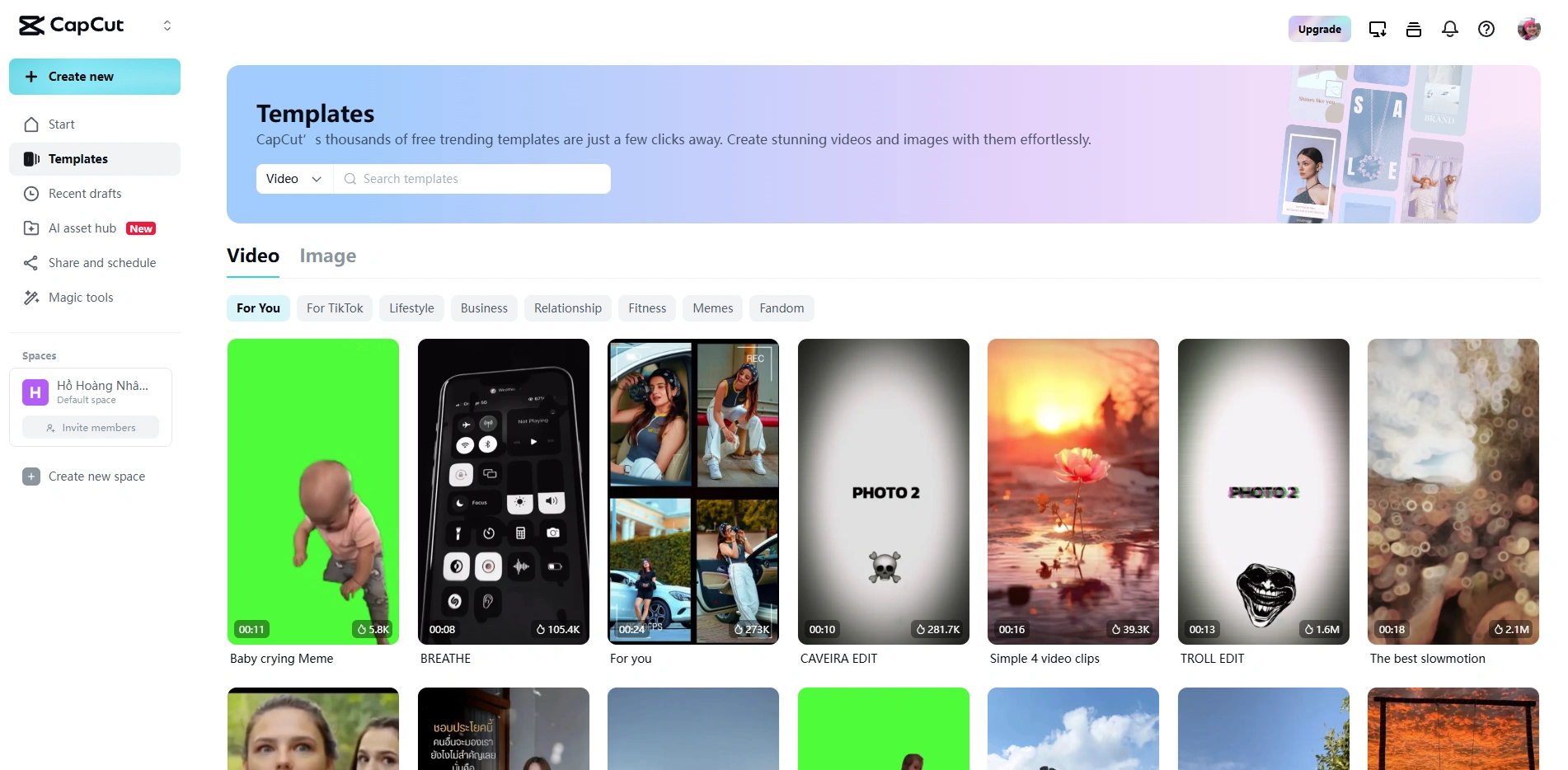
What's Included
- Video Templates:
- Complete pre-designed projects organized by category
- Customizable placeholders for your media
- Professional animations and transitions
- Updated weekly with fresh designs
- Effects Library:
- Transitions between clips (smooth, glitch, color, etc.)
- Visual effects (glows, particles, distortions)
- Text animations and presets
- Stickers and animated elements
- Filters and LUTs:
- One-click color grading presets
- Mood-specific filters (vintage, cinematic, bright)
- AI-generated filters that match your footage
Are They Actually Useful?
Yes, particularly for users who need professional results without design expertise. Unlike many template systems that produce generic-looking content, CapCut's options are genuinely creative and contemporary.
The templates saved me significant time when creatinga consistent series of videos, establishing a cohesive look while allowing enough customization to avoid repetitiveness.
Most impressive is the template quality across different categories. Whether creating business presentations, travel highlights, or promotional content, the designs look authentic to those genres rather than obviously templated.
The weekly updates also help content stay fresh and aligned with current trends.
Mobile to Desktop Workflow (How Seamless Is It?)
CapCut distinguishes itself by offering a truly cross-platform editing experience between mobile devices and desktop computers. This feature promises to let users start projects on one device and continue on another without losing work or quality.
How It Works
- Cloud Synchronization:
- Projects automatically save to CapCut Cloud
- Sign in with the same account across devices
- Access all projects, assets, and templates everywhere
- Device-Specific Optimization:
- Mobile interface adapts to touch controls
- Desktop version offers expanded timeline and precision tools
- Projects maintain all layers and edits regardless of device
- Offline to Online Workflow:
- Edit offline when needed
- Changes sync when the connection is restored
- No loss of quality or features when moving between devices
Is It Seamless?
The cross-platform functionality works remarkably well. I frequently started rough cuts on my phone while commuting, then refined them on a desktop at the office. The transition was nearly flawless, with all layers, effects, and edits preserved exactly as created.
The intelligent interface adaptation deserves special mention. Rather than simply scaling the same UI, CapCut redesigns the experience for each device while maintaining editing continuity. Touch-friendly controls on mobile transform into precision tools on desktop without changing the underlying project structure.
The only occasional issue was with very large projects (over 50 media elements and multiple effects), which sometimes took several minutes to fully synchronize between devices. However, for typical projects, the process was quick and reliable.
CapCut Plans: Which One’s Worth It?
The CapCut Pro subscription includes the following features:
- Unlock Pro features: Access features such as removing flickers from videos.
- Unlock a variety of effects: Gain access to a wide range of visual and video effects.
- 100GB Cloud space storage: Store your videos and projects in the cloud with 100GB of space.
- Use credits for Pro AI features: Apply credits to access advanced AI-powered features within CapCut Pro.
You can choose to pay for a monthly subscription at $6.30/month, which will automatically renew each month.
If you prefer a one-time, non-renewing purchase, you can buy just one month for $8.35/month. Alternatively, you can opt for an annual subscription at a discounted rate of $63.30/year, providing you with the best value for long-term use.
Test it for free & find out if it works for you
CapCut’s free plan is good. You can make as many videos as you want and use most of the main editing tools. It’s great if you’re just starting out or only make videos sometimes.
If you want more features, you can try the Pro version. There’s a 7-day free trial where you can use everything with no limits.
After the trial, you can choose to pay monthly, yearly, or just one time for a single month. The yearly option saves money, and the monthly plan renews by itself unless you stop it.
Other editing apps like Adobe Premiere and DaVinci Resolve cost more, give you fewer features, and are harder to learn. CapCut is cheaper, simple to use, and works well for most people.
The Perks and the Pain Points of CapCut
After using CapCut a lot on different projects, I found the things it does really well; and the things that could be better. Here’s what I think.
What I Liked (Good Things):
1. Easy to Use, But Still Powerful
CapCut is simple to learn, even if you’re new. The layout is clean and makes sense. But under the surface, it still has strong tools like keyframe animation, green screen editing (chroma key), and motion tracking. These features are easy to find and use.
2. Works Well on Phone and Computer
CapCut works the same on both mobile and desktop. You can start a project on your phone and finish it on your computer without losing anything. The app adjusts to the device you're using, but keeps all the same tools.
3. AI Tools Save Time
The AI tools are helpful. Auto captions are about 95% accurate when the sound is clear. The smart cut tool picks out the good parts of your video, and one-click tools like color fixing and stabilizing work well and save a lot of time.
4. Good-Looking Templates and Effects
CapCut’s templates don’t look cheap or outdated. They look modern and professional. New ones come out each week, and they cover many styles, from Instagram stories to business videos. The effects and transitions are also fun to use and help your videos stand out.
5. Fast and Smooth Performance
Even on phones or laptops that aren’t super powerful, CapCut runs well. Editing doesn’t lag much, and it exports videos quickly, especially 1080p videos, which render faster than other apps I’ve tried.
6. Updates Keep Making It Better
CapCut keeps adding useful updates. These aren’t just visual changes; they bring real improvements, like better audio tools, smarter AI, and more export options. The app is getting better over time.
What Could Be Better (Things I Didn’t Like):
1. Free Version Has Limits
The free plan is good, but not perfect. You can only export in 720p and there’s a watermark on the video. Also, you don’t get access to all templates. This makes it hard to use for pro-level work unless you upgrade.
2. Color Editing: Still Basic
CapCut can change brightness and color a little, but it’s not good for detailed color work. It doesn’t have pro tools like color scopes or advanced color filters, so it’s not great for people who need exact color changes.
3. Media Files Are Harder to Manage in Big Projects
If you have a lot of clips, it can be hard to stay organized. There’s no tagging system, and you can’t search for files easily. You just get simple folders, which is fine for small projects but not great for big ones.
4. Sound Editing Is Too Simple
CapCut’s audio tools are okay for basic edits, but there’s no equalizer, noise remover, or compressor. If sound is really important in your project, you might need to use another app just for audio.
5. No Plugin Support
Unlike pro apps, you can’t add plugins to CapCut. That means you can’t bring in extra tools or special effects from other creators. You’re stuck with just what CapCut gives you.
6. Some AI Tools Sound Better Than They Are
Most AI tools work well, but some don’t live up to the hype. Things like automatic B-roll and text-to-video sometimes need a lot of fixing before they look good. The ads make it sound better than it really is.
CapCut: Who’s It Built For?
After using CapCut a lot, I’ve figured out who will like it most and who might want to try something else. Here’s what I think.
Best for:
1. Social Media Creators
CapCut is great for making short videos for apps like TikTok, Instagram Reels, and YouTube Shorts. It has ready-to-use templates for vertical videos, easy size changes, and effects based on trends. It’s perfect for people who post often and want their videos to look good on different platforms.
2. Marketing Teams and Small Business Owners
If you don’t have a video editor on your team, CapCut is a good choice. It’s not hard to learn, and you can still make videos that look professional. It also helps you keep your brand style the same in every video without needing to hire someone else.
3. Vloggers and YouTubers
If you make personal or informational videos, CapCut has all the basic tools you’ll need. Cutting clips, adding captions, and using smooth transitions is easy. It also helps speed things up with templates for intros and outros.
4. Teachers and Course Creators
If you teach or make online courses, CapCut can turn your notes or slides into nice-looking videos. The text-to-video feature helps with this, and you can also record your screen. It even makes your recordings look better automatically.
5. People Who Edit on Their Phones
CapCut works well on mobile. It’s easy to use on small screens but still powerful enough to make high-quality videos just from your phone or tablet.
Not Ideal for:
1. Professional Video Editors
CapCut doesn’t have the very advanced tools that people use for making movies or big projects. Things like detailed color correction, advanced sound editing, and full timeline control are limited.
2. People Who Need Special Visual Effects
If you work with 3D visuals or complex editing effects, CapCut won’t be enough. It’s good for simple effects but not for big visual projects.
3. People Making Detailed Tech Videos
If you make tutorials that need exact timing, complex layers, or deep audio control, CapCut might feel too simple compared to pro tools.
4. People With Poor Internet
CapCut works best with a strong internet connection. While you can use it offline, many features like templates, AI tools, and syncing need internet. If your connection is bad, some parts might not work right.
Quick Recap: Still Worth Paying for CapCut in 2025?
CapCut sits in a sweet spot between basic free editors and complex professional software. It makes quality video creation accessible without sacrificing too much capability.
Based on my experience, it's an excellent choice for content creators who need professional-looking results without the steep learning curve of traditional editing suites.
I recently used CapCut to create a product launch video for my personal brand. The entire process took about two hours, from importing footage to final export – something that would have taken me a full day in more complex software.
The result was polished and engaging, generating better engagement than previous videos created with more expensive tools.
A photographer colleague of mine switched to CapCut for client preview videos after years of struggling with Adobe Premiere. She reports that clients are just as happy with the results, but she's reduced her editing time by over 60%.
For her small business, this efficiency gain has been transformative.
For social media content, quick marketing videos, and content repurposing, CapCut delivers exceptional value, especially with the Pro plan. However, if you're creating feature films, complex documentaries, or need specialized effects, you'll eventually outgrow its capabilities.
The free version is genuinely useful for casual editing, while the Pro subscription offers excellent value for regular content creators at a fraction of the cost of professional suites.
Conclusion: Should You Go For CapCut?
If you need a reliable, intuitive video editor that produces professional-looking results without requiring an editing degree, CapCut is an excellent choice. It handles everything from quick social media clips to more complex marketing videos with surprising ease.
CapCut's strengths lie in its accessibility, cross-device functionality, and time-saving AI features. For content creators, marketers, and small businesses, these benefits easily justify the subscription cost, especially considering the time saved compared to learning more complex software or outsourcing video production.
The free version lets you test most features before committing, making it low-risk to try. For regular content creators, the Pro plan offers the best value with its removal of watermarks, access to the full template library, and 4K export capabilities.
While it won't replace professional editing suites for complex projects, CapCut provides the perfect balance of capability and simplicity for most modern video content needs. The regular updates and growing feature set suggest it will remain a valuable tool for video creators throughout 2025 and beyond.
Create videos 10x faster and easier with Zebracat
Try it now

.png)



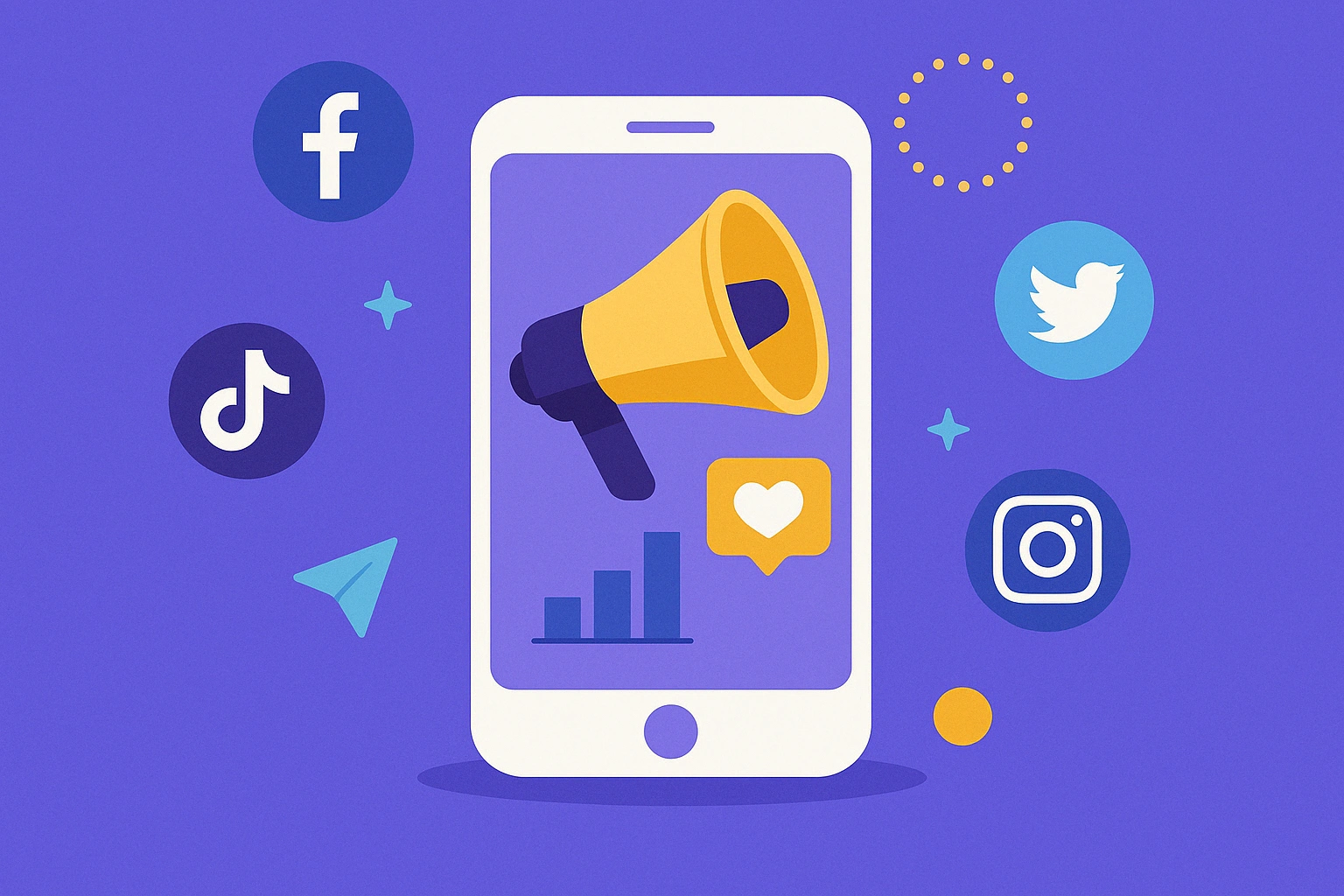
Comments