Table Of Content
Making videos that look professional used to be hard. It took a lot of time, special skills, and expensive software. InVideo is one of the tools that says it can make this easier with AI tools and ready-made templates.
I’ve been using InVideo for more than 18 months, and this is my honest opinion to help you decide if it’s right for you.
In this review, I’ll talk about InVideo’s pricing, main features, how it works in real situations, what it does well, what it could do better, and how it compares to other tools. If you’re a marketer, content creator, teacher, or small business owner who wants to make better videos, this should help you understand if InVideo is a good fit.
If you’re thinking about using InVideo in 2025, keep reading to see if it’s really worth your time and money.
Here’s What You Need to Know About InVideo
InVideo has two different tools for making videos:
- InVideo Studio – This came out in 2017. It uses templates to help you make videos. It’s meant to be easy to use, even if you don’t know how to edit videos.
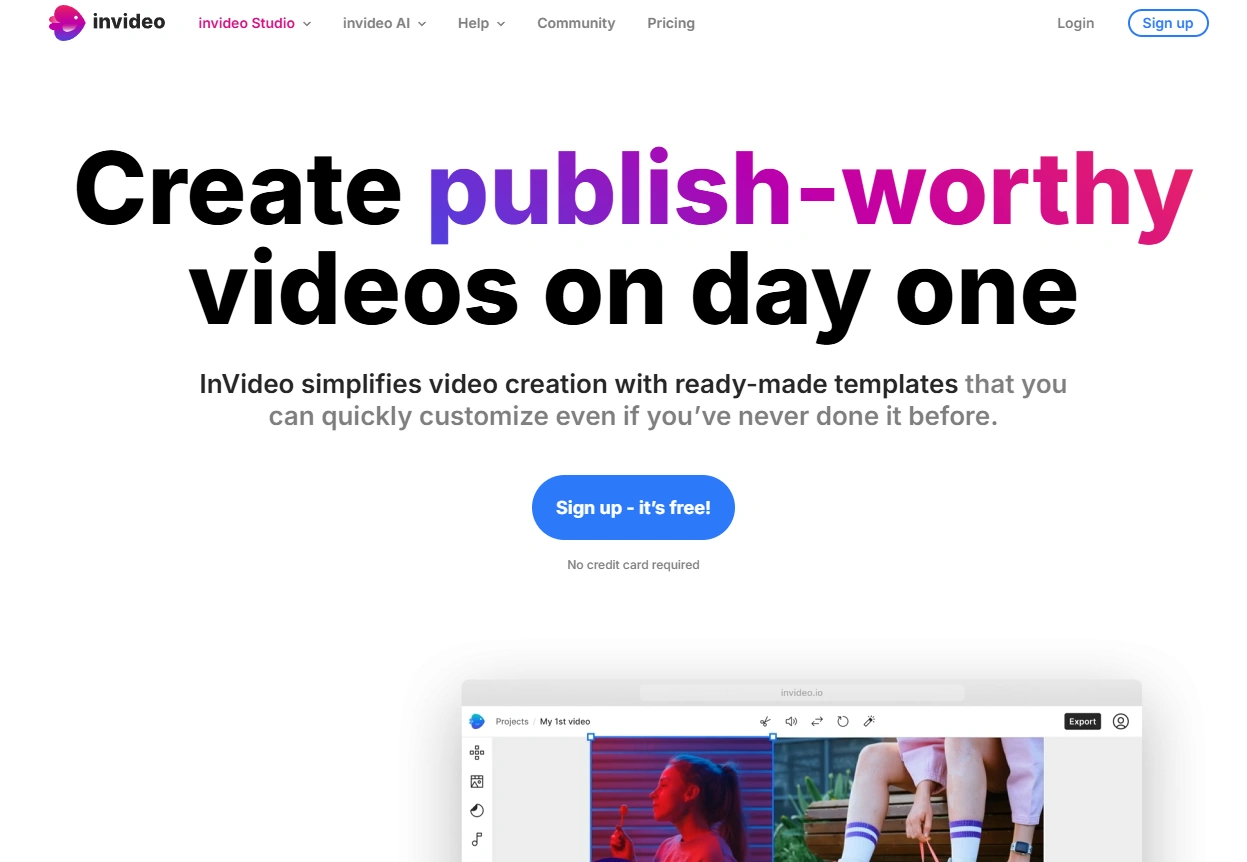
- InVideo AI – This is new, launched in 2024. It uses AI to make full videos for you. You just add your content, pick a few options, and the AI does the rest; like choosing scenes, visuals, and music.
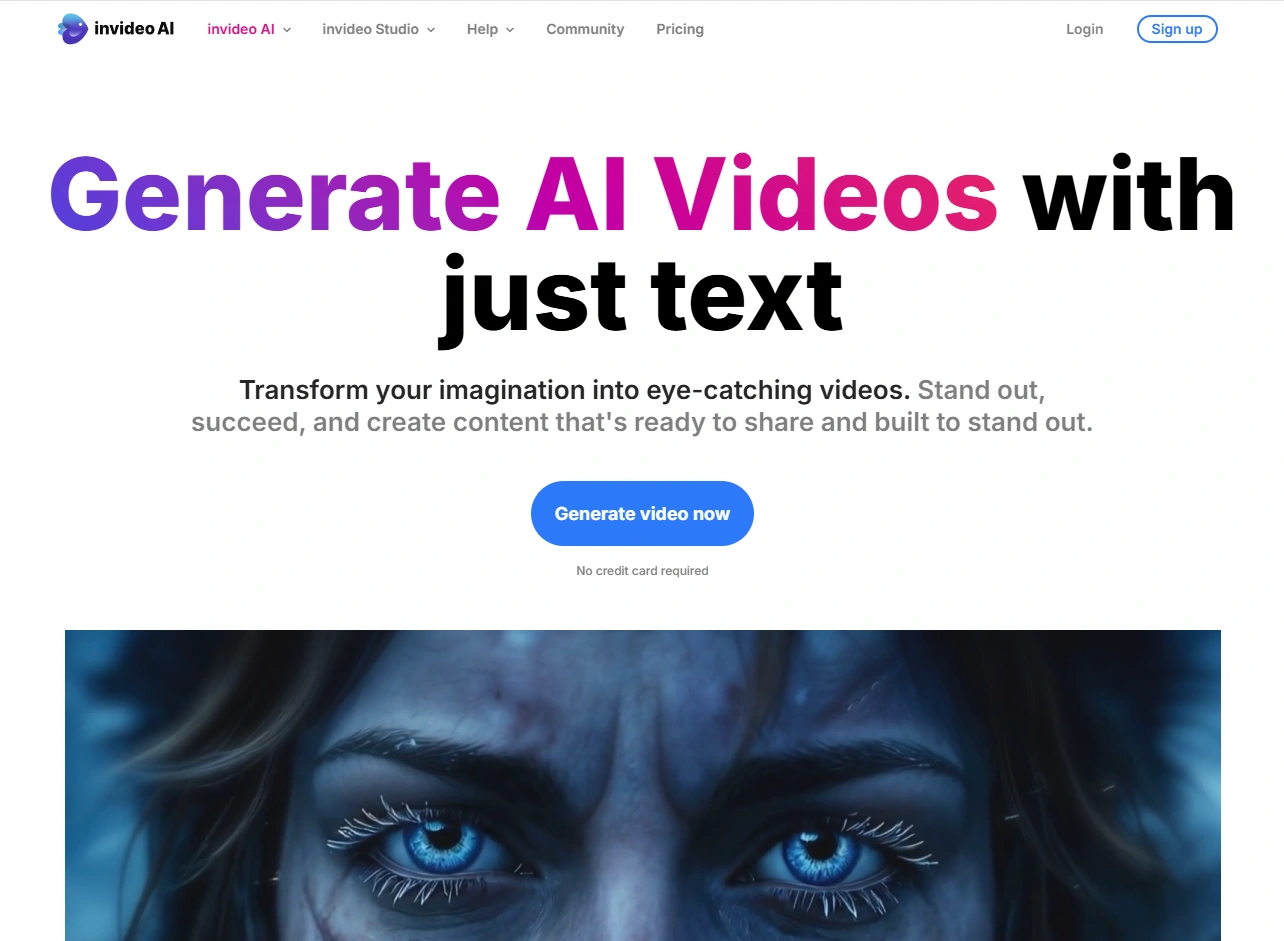
Both tools help you make videos without needing professional skills. The platform looks at your content, picks matching stock footage, helps place the text, and adds transitions to make the video flow well.
Because it’s cloud-based (online), you can use it from anywhere, and it’s helpful for lots of people, like:
- Digital marketers who need eye-catching videos for ads
- Content creators who want to turn blog posts into videos
- YouTubers making faceless videos to earn money
- Small business owners making product or promo videos
- Social media managers creating videos for different platforms
- Teachers and trainers making lessons or video presentations
I first found out about InVideo from an ad. It said I could make money on YouTube by making videos without showing my face. That got my attention because I was trying to find ways to make passive income by creating content.
The idea of being successful without having to figure everything out on my own sounded really good.
Why InVideo Ended Up on My Radar?
I started using InVideo after seeing an ad on YouTube in 2022. I was about to finish university and wanted to start a YouTube channel to earn money. I needed something that could help me make videos without spending years learning how to edit.
Like many new graduates, I wanted to make good content quickly and easily. Traditional video editing seemed too hard, with expensive software and a lot to learn. I didn’t have the time or money for that.
So when I saw InVideo’s ad saying you could make professional videos without needing skills or experience, I was really interested. It looked like exactly what I needed; something simple that could help me make videos even if I didn’t know much about editing.
That same night, I signed up for a free account. I wasn’t sure if it would work, but I was hopeful.
A few hours later, I had already made my first YouTube video. It wasn’t perfect, but it looked good enough to upload. What normally would have taken me days to learn and do with other editing tools, I finished in one evening.
By 2025, I’ve used InVideo for lots of different types of video content on different topics. I now understand what it’s good at and where it needs improvement.
Sometimes the AI-made videos need fixing, but it still saves a lot of time. I can make videos much faster than I could with normal editing tools.
I’ve also tried other video-making platforms over the past two years. Even though InVideo isn’t perfect, it’s still one of the best tools I’ve used. It helps me post videos regularly without lowering the quality.
Getting Started with InVideo: First Thoughts
When I first tried InVideo, everything was simple and easy. Signing up took less than a minute. I just had to give some basic info, and I didn’t need to enter a credit card to use the free account. This was nice because many other platforms make it harder to try their features.
InVideo Studio Interface
I started with InVideo Studio. It gave me three clear options right away:
- Templates – Ready-made videos for different topics
- Text-to-Video – Turns your writing into a video
- Blank Canvas – Start from zero with your ideas
The interface was clean and easy to understand. It looked modern, and I had no trouble using it even though I don’t have much video editing experience.
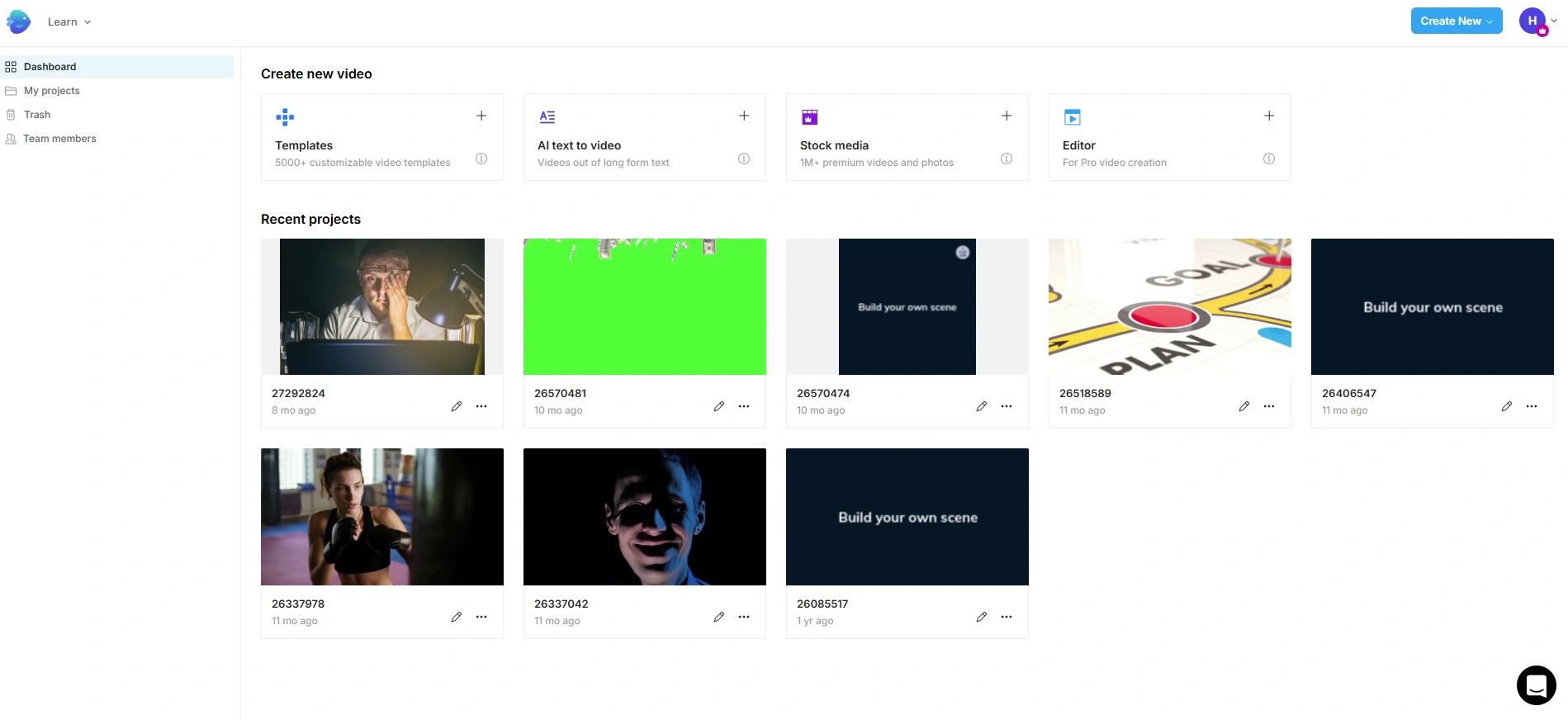
On the left, there was a menu to move between projects, your deleted files, and team members. The main screen stayed neat and simple.
I really liked the template library. There were thousands of options, and they were sorted by industry, platform, and purpose.
Each one had a short video preview, so I could see what it looked like before picking it.
For my first video, I chose a product showcase template. It took me straight into the editor. I could easily drag and drop my pictures and words to replace the default ones.
The timeline at the bottom helped me change when things showed up and add smooth transitions.
InVideo AI Interface
In 2024, I tried InVideo AI, which looked and worked very differently.
Instead of using templates, it starts with a simple screen. There’s just a box where you type what kind of video you want.
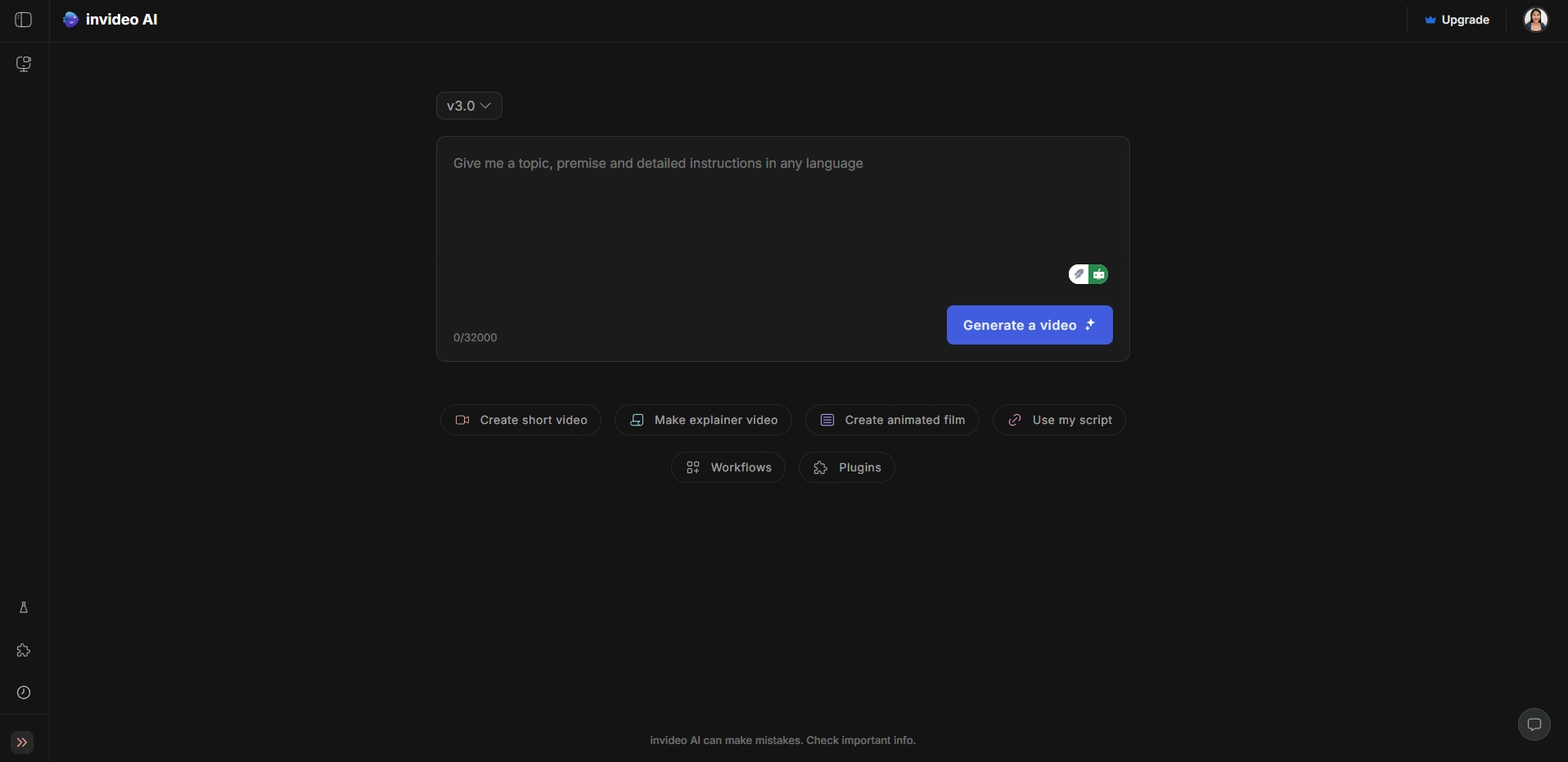
After that, the AI builds the full video for you, using your input. The screen is very clean, with just a few settings you can change.
The dashboard shows your AI-made videos and has a big button that says “Create New Video.” There’s no normal timeline like in Studio. After the AI makes your video, you can go in and make some small changes to the video it created.
What stood out to me was how both versions of InVideo mix automation and control, but in different ways. InVideo Studio gives you more tools to work with and edit things by hand, while InVideo AI does most of the work for yo, but still lets you change a few things after.
You can also check out my guide on InVideo alternatives for more options.
Tried InVideo’s Top Features – Here’s How It Went
After exploring InVideo's interface and setup process, I systematically tested each of its core features to see how they perform in real-world scenarios. Here's my assessment of InVideo's key capabilities and how they stand up to professional use.
Template-Based Video Creation (Is It Flexible Enough?)
InVideo's template library is extensive, with over 10,000 options available across various categories. This variety is one of the platform's strongest selling points, especially for users who need to create videos quickly.
How It Works:
- Browse categories or search for specific template types (e.g., "Instagram story," "product promo," "real estate")
- Preview templates in real-time to find one that matches your vision
- Customize the template by replacing text, images, colors, and media
- Adjust timing, transitions, and effects to fit your specific needs
Is It Flexible Enough?
Yes, but with some limitations. While the templates provide excellent starting points, I found certain aspects harder to customize than others. Text positioning offers good flexibility, but changing the overall structure of scenes sometimes requires workarounds.
What impressed me most was the intelligent scaling feature. When I changed aspect ratios (e.g., from landscape to portrait for social media), InVideo automatically repositioned elements to fit the new dimensions; a huge time-saver compared to manually adjusting everything.
For businesses that need to maintain brand consistency, the ability to save brand kits (logos, colors, fonts) streamlines the customization process across multiple projects. This feature is particularly valuable for agencies or marketing teams creating content for multiple channels.
Text-to-Video Conversion (Does It Actually Work?)
InVideo's Text-to-Video feature promises to transform written content into engaging videos automatically. This is particularly appealing for content creators looking to repurpose blog posts or articles.
How It Works:
- Paste your script or article into the text editor
- InVideo analyzes the content and breaks it into logical scenes
- The AI selects relevant stock footage, images, and transitions
- You can review and edit the generated video before finalizing
Does It Actually Work?
Yes, but with varying degrees of success depending on your content. When I tested this feature with a straightforward product description, the results were impressive; InVideo created a coherent video with relevant visuals that required minimal editing.
However, when I tried more complex content with technical terms or abstract concepts, the AI struggled to find truly relevant footage. About 40-50% of the suggested visuals needed replacement in these cases, which somewhat diminished the time-saving aspect.
The automatic scene creation was generally logical, breaking content at natural pauses or new paragraphs. The platform also identified key points and emphasized them with text overlays, which added professional polish to the final product.
Despite its limitations with complex content, the Text-to-Video feature remains a valuable starting point that can significantly reduce initial production time, even if you need to make manual adjustments afterward.
Media Library and Stock Assets (How Comprehensive Is It?)
A video creation platform is only as good as its media resources, so I thoroughly tested InVideo's stock library and media management features.
What's Available:
- Over 20 million stock video clips
- An extensive collection of royalty-free music tracks
- Thousands of sound effects
- Millions of stock photos and illustrations
- Animated text effects and transitions
How Comprehensive Is It?
InVideo's media library is impressive in terms of quantity, but the quality varies. While there are plenty of high-quality, professional stock videos available, searching for specific concepts sometimes returns limited results compared to dedicated stock platforms like Shutterstock or Getty Images.
The music library is well-organized with mood-based categories and intensity filters, making it easy to find appropriate background tracks. All audio tracks are royalty-free, which eliminates concerns about copyright issues for commercial projects.
One standout feature is the smart search function, which uses AI to understand the context of your search terms rather than just matching keywords. When I searched for "excited team," it returned videos showing genuine team excitement rather than just generic office footage.
The platform also allows you to upload your own media files, which is essential for brand-specific content. However, I noticed that uploaded videos sometimes took longer to process than I'd prefer, especially when working under tight deadlines.
AI Voice Over and Text-to-Speech (How Natural Does It Sound?)
InVideo's AI voice over feature allows users to generate narration without recording their voice or hiring professional voice talent.
How It Works:
- Enter your script in the text editor
- Select from various AI voices in multiple languages and accents
- Adjust pronunciation, pace, and emphasis as needed
- Generate the voiceover and sync it with your video timeline
How Natural Does It Sound?
The quality of InVideo's AI voices has improved significantly since I first started using the platform. In 2025, many of the premium voices are difficult to distinguish from human narration, especially for shorter scripts.
I tested the feature with both conversational and technical scripts across different voices. The results were generally impressive, with proper pacing and natural-sounding inflections.
However, I noticed some limitations with industry-specific terminology, where occasional pronunciation issues required manual adjustment.
The platform offers over 30 voices across multiple languages, which is particularly valuable for creating multilingual content. For businesses targeting international audiences, this feature can eliminate the need for multiple voice actors.
While the AI voices won't completely replace professional human narration for high-end productions, they're more than adequate for most marketing videos, explainers, and social media content.
Automatic Subtitles and Caption Generation (Is It Accurate?)
With accessibility becoming increasingly important and silent video viewing common on social media, quality subtitles are essential for effective video content.
How It Works:
- Upload a video with narration or generate an AI voiceover
- InVideo automatically transcribes the audio and creates timed captions
- Edit the subtitles as needed for accuracy and timing
- Customize font, size, position, and style to match your brand
Is It Accurate?
InVideo's automatic subtitle generation is impressively accurate for clear, well-recorded audio. In my tests with professional voiceovers, the accuracy rate was consistently around 95-98%.
However, the system struggles more with accented speech, background noise, or multiple speakers. In these scenarios, manual editing was often necessary, but the intuitive interface made corrections relatively quick and painless.
The style customization options are comprehensive, allowing you to match subtitles to your brand colors and fonts. I particularly appreciated the ability to save caption styles as presets for consistent branding across multiple videos.
For accessibility compliance, InVideo also offers closed caption export options that work with most video platforms, including YouTube, Facebook, and LinkedIn.
Collaboration Features (How Well Does Team Editing Work?)
For agencies and marketing teams, collaboration capabilities are crucial. InVideo offers team features in its higher-tier plans, which I tested with a small team of three collaborators.
Key Collaboration Features:
- Shared workspaces for team projects
- Permission controls for different team members
- Comment and feedback tools
- Version history and restoration
- Shared brand kits and media libraries
How Well Does Team Editing Work?
The collaboration features are functional but not as robust as dedicated project management tools. Team members can access shared projects and make edits, but there's no real-time collaboration (multiple people editing simultaneously), which can be limiting for tight deadlines.
The commenting system works well for providing feedback, allowing team members to leave notes at specific timestamps. However, the notification system for new comments could be more intuitive; I often had to manually check for updates.
Brand kit sharing is a standout feature, ensuring consistency across team projects. Once set up, logos, colors, fonts, and other brand elements are automatically available to all team members, eliminating the need to upload assets repeatedly.
For small teams or agencies with straightforward workflows, InVideo's collaboration features are sufficient. Larger organizations or those with complex approval processes might find them somewhat limiting.
What Are You Paying For with InVideo?
InVideo offers two main products for video creation: InVideo Studio and InVideo AI. Each has its own set of pricing plans designed to cater to different user needs.
InVideo Studio Pricing Plans (as of 2025):
- Free Plan ($0/month):
- Access to over 6,000 video templates.
- 3 million+ standard media library.
- AI script generator and automated text-to-speech.
- Team collaboration features.
- Videos are exported with a watermark and limited exports.
- Business Plan ($15/month when billed annually at $180):
- No watermarks on videos.
- 60 HD video exports per month.
- 10 iStock media assets per month.
- Access to over 1 million premium media assets.
- 20 background removals per month.
- Includes mobile app subscription.
- Unlimited Plan ($30/month when billed annually at $360):
- All features of the Business Plan.
- Unlimited HD video exports.
- 120 iStock media assets per month.
- 40 background removals per month.
InVideo AI Pricing Plans (as of 2025):
- Free Plan ($0/month):
- 10 AI minutes per week.
- No generative credits.
- No voice clones.
- 10GB storage.
- 4 exports per week with watermarks.
- Plus Plan ($28/month when billed annually at $336):
- 50 AI minutes.
- 80 iStock media assets.
- 60 seconds of generative credits.
- 2 voice clones.
- 100GB storage.
- Unlimited exports.
- Max Plan ($48/month when billed annually at $576):
- 200 AI minutes.
- 320 iStock media assets.
- 60 seconds of generative credits.
- 5 voice clones.
- 400GB storage.
- Unlimited exports.
- Generative Plan ($96/month when billed annually at $1,152):
- 200 AI minutes.
- 320 iStock media assets.
- 15 minutes of generative credits.
- 5 voice clones.
- 400GB storage.
Freemium – Get a Feel For What It Does
When you compare InVideo’s prices to other video tools, both of its products give you a lot for what you pay.
InVideo Studio’s free plan gives you more than many others, like Canva or Animoto. You get thousands of templates and basic tools with no time limit. The videos do have a watermark, but that’s normal for free plans.
If you make YouTube videos, the Business plan from InVideo Studio is a great deal. Other programs like Filmora cost about $50 a year, and Camtasia is $250 just to buy once. InVideo has similar features but costs less and is easier to use.
InVideo AI’s pricing is also fair. It’s cheaper to start with than other AI tools like Synthesia or Runway, but it still has strong features. You can pay more if you use it a lot, but the pricing increases in a way that makes sense.
What makes InVideo stand out is how it mixes ease of use with strong tools. Programs like Adobe Premiere Pro have more advanced features, but they take a lot more time to learn and use.
Simpler tools like Canva Video are easier, but they don’t have the smart AI features or as many templates as InVideo.
If you run a business and care about saving time, InVideo is a smart choice. What might take hours in regular editing software can be done in minutes here, which lowers the actual cost per video.
So no, neither InVideo Studio nor InVideo AI is overpriced. For what they give you, they’re a good deal. They work well for people who want to make good videos fast without needing full control over every tiny detail.
InVideo: The UPS and Downs (What I Liked vs. What Bugged Me)
After using InVideo a lot, I’ve figured out what it does really well and where it could do better. Here’s my honest opinion.
What I Liked (Good Things):
- Easy to Use, Even for Beginners
InVideo is simple to use. Even if you’ve never edited videos before, you can figure it out fast. I made my first video just a few hours after signing up. The drag-and-drop system and clear layout made it easy to learn.
- Huge Template Library
InVideo has smart features like turning text into video, picking scenes for you, and suggesting images and clips. These tools help you work faster. What might take hours in other software can be done in minutes here.
- Time-Saving AI Features
The AI-powered features like text-to-video conversion, automatic scene creation, and smart media suggestions significantly speed up the video creation process. What would take hours in traditional editing software can be accomplished in minutes with InVideo.
- Lots of Free Stock Content
You get access to tons of free videos, pictures, and music. You don’t need to buy stock files from somewhere else. The media is of good quality, and the search tool helps you find what you need fast.
- Easy to Resize for Different Platforms
You can quickly change your video size for Instagram, YouTube, or Facebook. InVideo even moves your content around to fit the new size, so you don’t have to do it yourself. This saved me a lot of time.
- Better AI Voiceovers
The robot voices sound a lot better now; some are very close to real human voices. You can make good videos without needing to record your voice or pay someone else.
- Frequent Updates
InVideo keeps improving. In the past year, they added better text animation, nicer transitions, and made the mobile version work better. They listen to what users want.
What Could Be Better (Not So Good Things):
- Slow on Big Projects
If you make a long or complex video with lots of scenes, the app can get slow. It’s worse if you use a browser other than Chrome. It’s not a huge problem, but it can be annoying when you’re in a hurry. - Not for Advanced Editing
InVideo doesn’t have tools for things like editing frame-by-frame, fine color changes, or complex motion tracking. It’s great for simple and fast videos, but not for big, advanced projects. - AI Picks Wrong Clips Sometimes
The AI that picks videos or pictures doesn’t always get it right. Sometimes it chooses things that don’t match what your video is really about. If your topic is very specific, you’ll probably need to replace 30–40% of what it suggests. - Limits on Exports in Lower Plans
If you’re on the free or basic plan, you can only export a certain number of videos each month. If you make videos every day, you’ll probably need the Pro plan to get unlimited exports. - Mobile Version Still Needs Work
Even though it’s better now, using InVideo on a phone or tablet isn’t as easy as on a computer. Some tools are harder to use, and editing can be tricky on small screens. - Limited Customization Makes Videos Look Similar
Even though InVideo says it can do a lot, one big downside is that you can’t customize things much. Unlike pro editing programs, InVideo doesn’t let you make your animations or special visuals from scratch.
Thanks to this, videos made with InVideo, whether using Studio templates or AI tools, often look very similar. They have the same styles, transitions, and effects. If people watch a lot of videos, they may start to notice that “InVideo look” and realize many creators are using the same tool.
This is a problem for YouTubers or brands who want their videos to have a unique style. Your videos might end up looking just like thousands of others, which makes it harder to stand out.
In places like YouTube or social media, where lots of content is posted every day, looking different matters if you want people to remember you.
InVideo is great for making simple and fast videos. But if you want to build a one-of-a-kind style or brand, you might feel limited by how little you can change or customize.
InVideo: Who’s It Best For?
InVideo is a great tool for many people, but it works best for certain types of users. Here’s who should use it; and who might want to try something else.
Best for:
Content Marketers and Digital Agencies
InVideo is a good choice for marketers who need to make videos often and quickly. The templates and AI tools help you create social media posts, ads, and promos fast, without lowering the quality.
Small Business Owners and Entrepreneurs
If you run a small business and don’t have a video team, InVideo is a budget-friendly way to make professional videos. You can use it for things like showing off your product, sharing customer reviews, or posting to social media. It’s easy to use, even if you’re not very tech-savvy.
Social Media Managers
InVideo helps make videos that fit different platforms. You can quickly change a video’s size for Instagram, TikTok, Facebook, or YouTube without remaking it. This saves time and keeps your content looking the same across platforms.
Bloggers and Content Creators
If you write blogs, InVideo can turn your text into videos. This helps you reach more people by posting your content in a new format, without needing to do much extra work.
Online Teachers and Course Creators
InVideo has templates made for lessons and training videos. The AI voice tool means you don’t have to record your voice. This makes it easier to focus on what you’re teaching.
Not Ideal for:
Professional Filmmakers and Video Companies
If you make movies or high-end videos, InVideo probably won’t be enough. It doesn’t have the advanced editing tools or deep control you get with programs like Adobe Premiere Pro or Final Cut Pro.
People Who Need Complex Visual Effects
If your work includes detailed effects, 3D animations, or motion graphics, InVideo will feel limited. Tools like After Effects or DaVinci Fusion are better for that kind of work.
Big Teams or Large Companies
InVideo has some tools for team use, but they’re best for small or medium teams. If you’re part of a big company with complicated processes and lots of people involved, you may need software built for large businesses.
My Take: Still Worth Paying for InVideo in 2025?
After using InVideo on many different projects, I think it’s a great tool for most content creators and marketers; with a few small downsides.
InVideo is good at making video content creation quick and easy. If you’re a small business, a content marketer, or someone who manages social media and needs to make videos often, it’s very useful.
What usually takes hours in normal editing software can be done in minutes here. The final videos look good enough for most online marketing needs.
For example, I used InVideo to make 10 product demo videos for an online store. From picking the templates to exporting the final videos, everything was done in less than a day.
The client liked how professional the videos looked, and they saw a 40% boost in social media engagement after using the new videos.
That said, if you want something that looks completely unique or need advanced effects, InVideo doesn’t quite match Pro Tools. A friend who works with a luxury brand tried InVideo for a product launch, but ended up going back to Adobe Premiere Pro for more creative control.
The best part about InVideo is how it balances automation with control. It’s not fully automated like some other tools, where you can’t change much, but it still saves a lot of time with smart features and templates.
If you care more about speed and decent quality than perfect creativity or detailed editing, InVideo is a smart choice in 2025. Just the time you save can make the subscription worth it, especially if you make videos regularly.
Wrapping It Up: Should You Hit That Buy Button on InVideo?
If you need to make videos that look professional without spending hours on editing, InVideo is a smart option. It’s easier to use than complex software, but gives you more control than fully automatic video makers.
It saves a lot of time while still letting you make videos that look good.
InVideo works best for people who make videos often; like for social media, ads, or teaching. The templates, stock videos, photos, and smart AI tools help you create videos quickly without needing special editing skills.
The free plan is good for testing, but if you’re serious about using it, you’ll probably want to upgrade. The Essential plan removes the watermark and gives you more templates.
If you make videos often, the Pro plan is the best deal because it gives you unlimited exports and 4K quality.
The price is fair, especially when you think about the time it saves and the fact that you don’t need to pay for separate stock media. For many small businesses and content creators, InVideo can take the place of several other tools, giving you good value for the money.
But if you need very advanced effects or movie-style editing, InVideo may not be enough. In that case, professional software might be better, even though it’s harder to learn.
Overall, InVideo does a great job of helping people make videos faster and easier without losing too much quality. For most marketers, teachers, and content creators in 2025, it’s a useful tool that can help grow your content and save time.
Create videos 10x faster and easier with Zebracat
Try it now

.png)



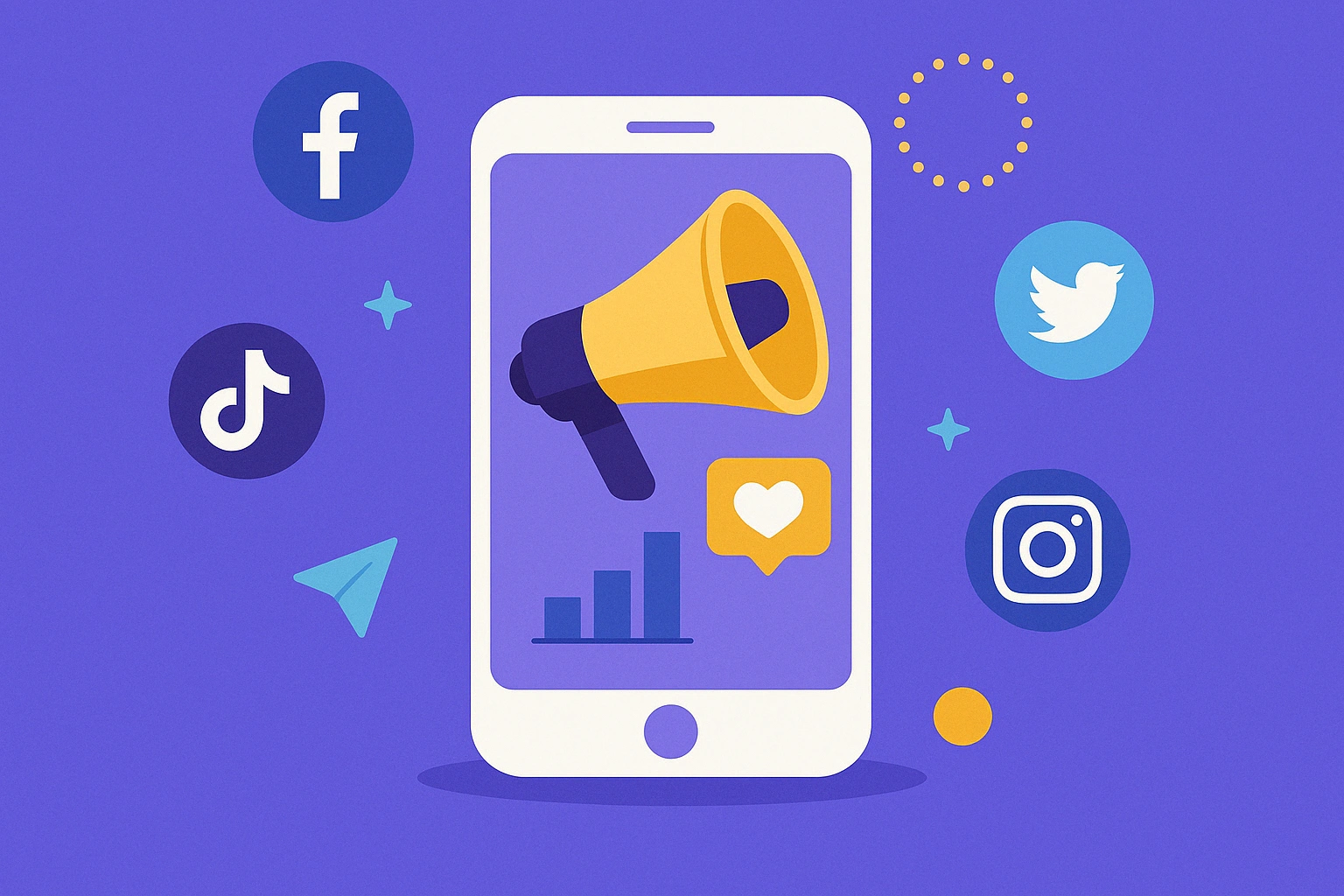
Comments