Table Of Content
Making good videos used to be hard. You need time, skills, and expensive programs. Now, AI tools like Fliki say they can make it easy for anyone to create videos. I've been using Fliki for a year and a half, and I want to tell you exactly how it works in real life.
This review will show you what Fliki costs, what it can do, how well it works, the good parts, the not-so-good parts, and if it's worth your money in 2025. If you make content, run marketing, teach online, or own a business, this review will help you decide if Fliki is right for you.
I'll share my honest thoughts about Fliki based on real experience using it for different projects. Let's see if this tool is as helpful as it claims to be.
So, What’s Fliki All About?
Fliki is an AI tool that turns text into videos in just a few minutes. It’s way easier than traditional video editing, which usually takes a lot of time and technical know-how. With Fliki, most of the work gets done for you using AI.
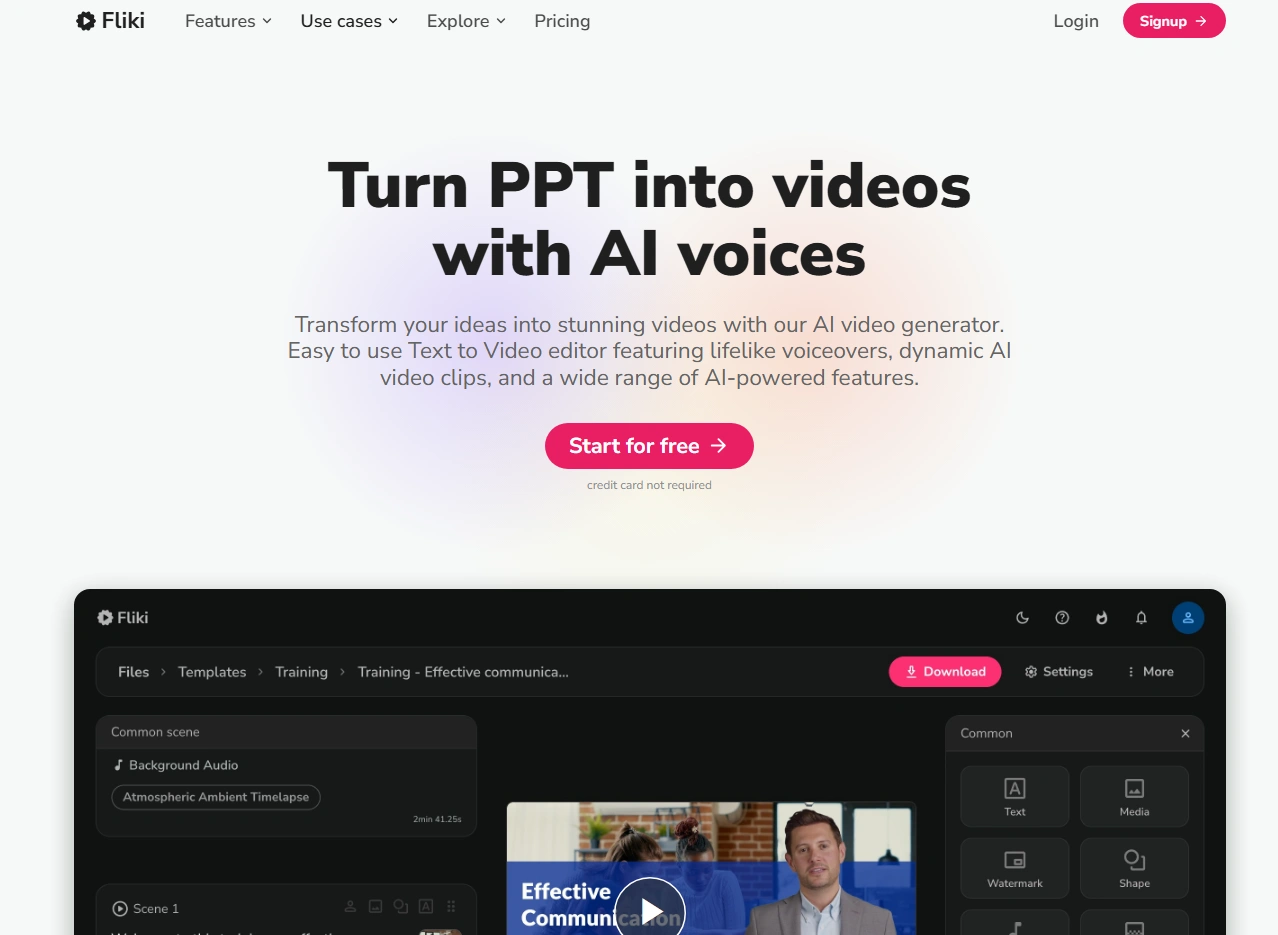
You just paste in your text, whether it’s a blog post, a script, or even a social media caption, and Fliki takes over from there. It picks out the right visuals from its stock library, adds voiceovers that sound pretty natural, throws in background music, and creates captions that match the audio. It also supports multiple languages and accents, which is super helpful.
The best part is how simple and quick it is. You don’t need editing experience to make good-looking videos. It’s perfect for people like:
- Content marketers turning blog posts into videos
- Social media managers who need fast content
- Teachers turning lessons into visual explainers
- Business owners showing off products
- Freelancers offering video services without using heavy editing tools
Back in March 2024, I used Fliki for a client who had a bunch of technical articles. Instead of filming and editing from scratch, we used Fliki to turn the docs into video tutorials. It saved us tons of time and made onboarding easier for their users, which also cut down on support requests.
Here’s Why I Finally Tested Out Fliki
I actually started using Fliki by total accident. I run a small online marketing agency, and right before the 2023 holiday season, my only video editor quit.
Just like that, I had three e-commerce clients expecting Christmas promo videos, and I had no idea how to make them myself.
That night, I went down a rabbit hole of YouTube tutorials trying to learn Adobe Premiere. After a few hours, I realized there was no way I’d become a video editor overnight.
My brother-in-law, who works in tech, mentioned hearing about AI video tools at a conference and suggested I try Fliki as a quick fix.
At first, I was super skeptical. The idea of AI making full videos sounded way too good to be true.
But I didn’t have many options, and I needed something fast. I gave it a try on Tuesday night. By Wednesday morning, all three holiday videos were done.
They weren’t perfect, but they looked professional enough that the clients were impressed. None of them even guessed I made them using an AI tool.
What started as a last-minute emergency fix ended up becoming part of my daily workflow in 2024. Since then, I’ve made over 120 videos with Fliki for all kinds of projects.
The more I use it, the better I get at knowing what works, where it falls short, and how to get the best results out of it.
The AI voices can still sound a little robotic sometimes, especially when you’re going for something emotional. And finding the perfect visuals can take a bit of extra digging. But the time it saves is huge.
What used to take a freelancer a couple of days now takes me about 45 minutes. I’ve tried other tools like Pictory and Invideo, but Fliki hits the sweet spot for me. It’s simple, the results look great, and it doesn’t break the bank.
Getting Started With Fliki: First Thoughts
When I first tried Fliki, I was just looking for a fast way to make video content without getting into complicated editing software. Signing up was surprisingly easy. I just needed an email and password, and I didn’t have to enter any credit card info to use the free plan.
What stood out right away was that Fliki didn’t hit me with a bunch of upgrade ads. It took me straight to the video creation area so I could get started right away, without all the sales stuff.
The dashboard looked super clean and simple. Everything was clearly labeled, which made it easy to find what I needed. These were the main tools I noticed:
- Text to Video for turning scripts into videos
- Article to Video to turn blog posts or web articles into videos
- Voice Generator to create voiceovers for different projects
- Text-to-Speech for turning short bits of text into audio
- Avatar Creator to build AI presenters
- Video Templates to help you create content faster
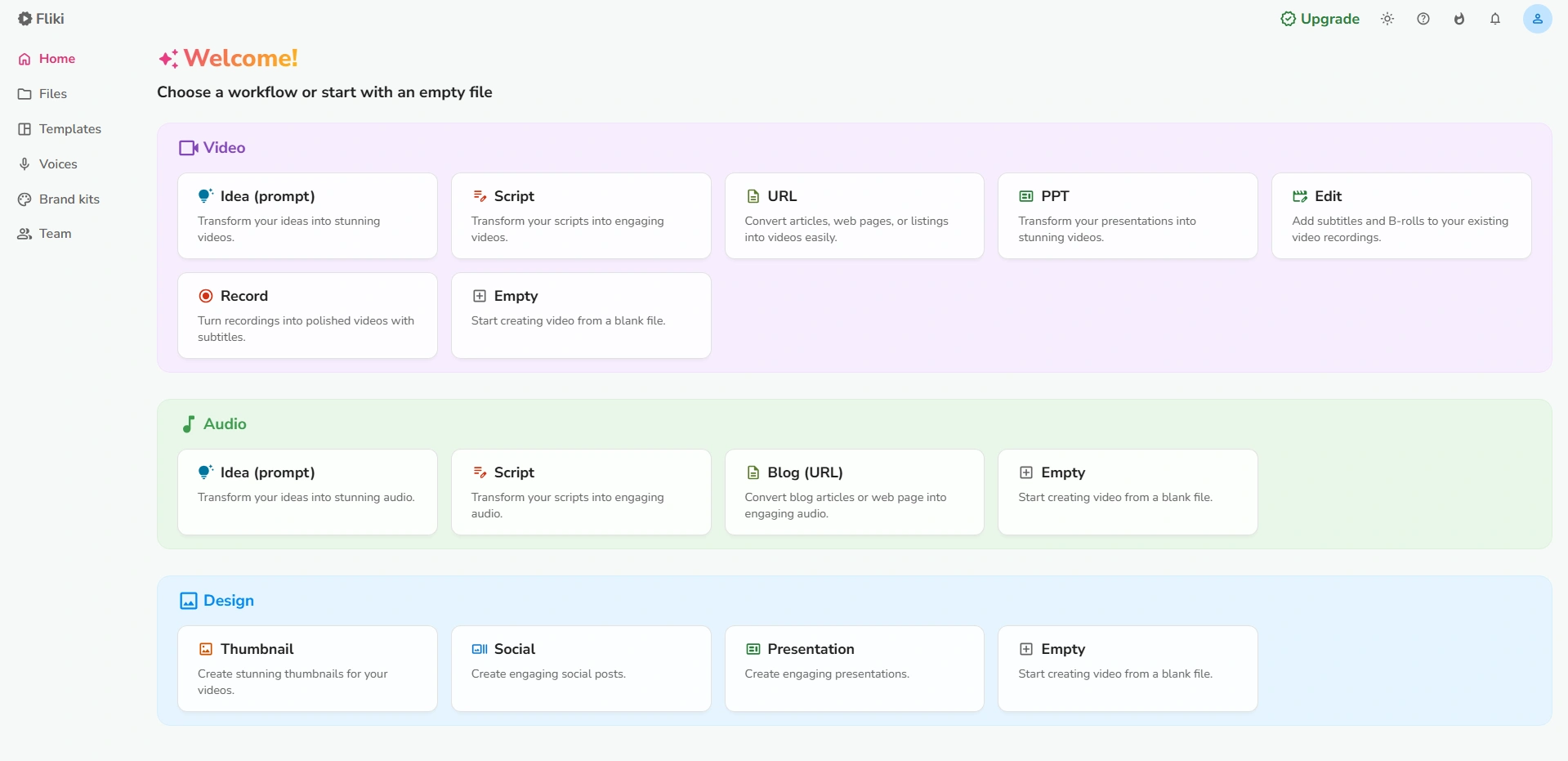
There was also a “Recent Projects” section that made it easy to jump back into stuff I’d been working on. And they had some tutorial videos featured right there on the dashboard, which was nice because I could watch them without stopping what I was doing.
The first thing I tested was the Text to Video feature. I pasted in a short script about digital marketing trends.
Fliki broke the text into smaller parts, picked stock footage that matched the content, and added captions that were timed with the voiceover. Some of the visuals were a little off, but it was easy to swap them out.
I just clicked on the scene and picked a better one from their media library.
Then I tried the Article to Video tool. I dropped in a link to one of my client’s blog posts, and Fliki pulled the content and let me choose which sections to include.
The AI did a pretty good job picking the important parts, but I still made a few changes to make the video flow better.
The Voice Generator was also solid. There were tons of voices in different languages and accents.
Most of the English voices sounded good, and some of the premium ones were super natural.
Last, I gave the Avatar Creator a shot. It was still in beta, but it looked promising. You can make AI presenters for your videos, which is perfect if you want something personal without having to be on camera yourself.
Hands-On with Fliki: What Stood Out
After getting a feel for Fliki’s setup and dashboard, I was curious to see how well the main features worked. I wanted to know if the AI could deliver something useful, how much I’d have to tweak manually, and whether it would save time compared to making videos the old-school way.
So here’s what happened when I rolled up my sleeves and put Fliki’s core tools to the test. Let’s see if it lived up to the hype.
Idea to Video (Does It Work?)
Fliki's Idea (prompt) to Video feature allows you to simply enter a concept or topic and have the AI generate a complete video from scratch. This is perfect for creators who have a general idea but don't want to write a full script.
How It Works
- Select the "Idea (prompt)" option from the Video section.
- Enter your video concept in the prompt field (for example, "Motivating video on the benefits of eating a healthy diet and exercising").
- Set the duration (with a slider defaulting to 30 seconds) for your video.
- Optionally, add supporting resources (PDFs, text files, etc.) to guide the AI's content creation.
- Move through the workflow steps, including template selection, styles, script review, and final customization.
- Generate your completed video with AI-selected visuals, script, and narration.
Real-World Performance
When I tested this feature with a prompt about digital marketing trends, I was impressed by how quickly Fliki generated a coherent video outline. The AI created a logical script with several key points about the topic, selected relevant stock footage, and added appropriate transitions.
The quality of the content was surprisingly good for an AI-generated script - it covered important aspects of the topic and maintained a consistent tone throughout. For a 30-second overview video, it provided enough depth to be informative without overwhelming viewers.
However, I found that more specific or technical topics required additional guidance. When I tried creating a video about blockchain technology, the generated content was somewhat generic.
Adding supplementary resources through the "Additional resources" option significantly improved the AI's understanding and output quality.
For basic informational or promotional videos, this feature can save hours of scripting and planning time. It's particularly useful for social media content where you need quick, engaging videos on trending topics.
Script to Video (How Effective Is It?)
Fliki's Script to Video feature transforms your written scripts into complete videos. Unlike the Idea prompt feature, this gives you full control over the exact wording and messaging in your video.
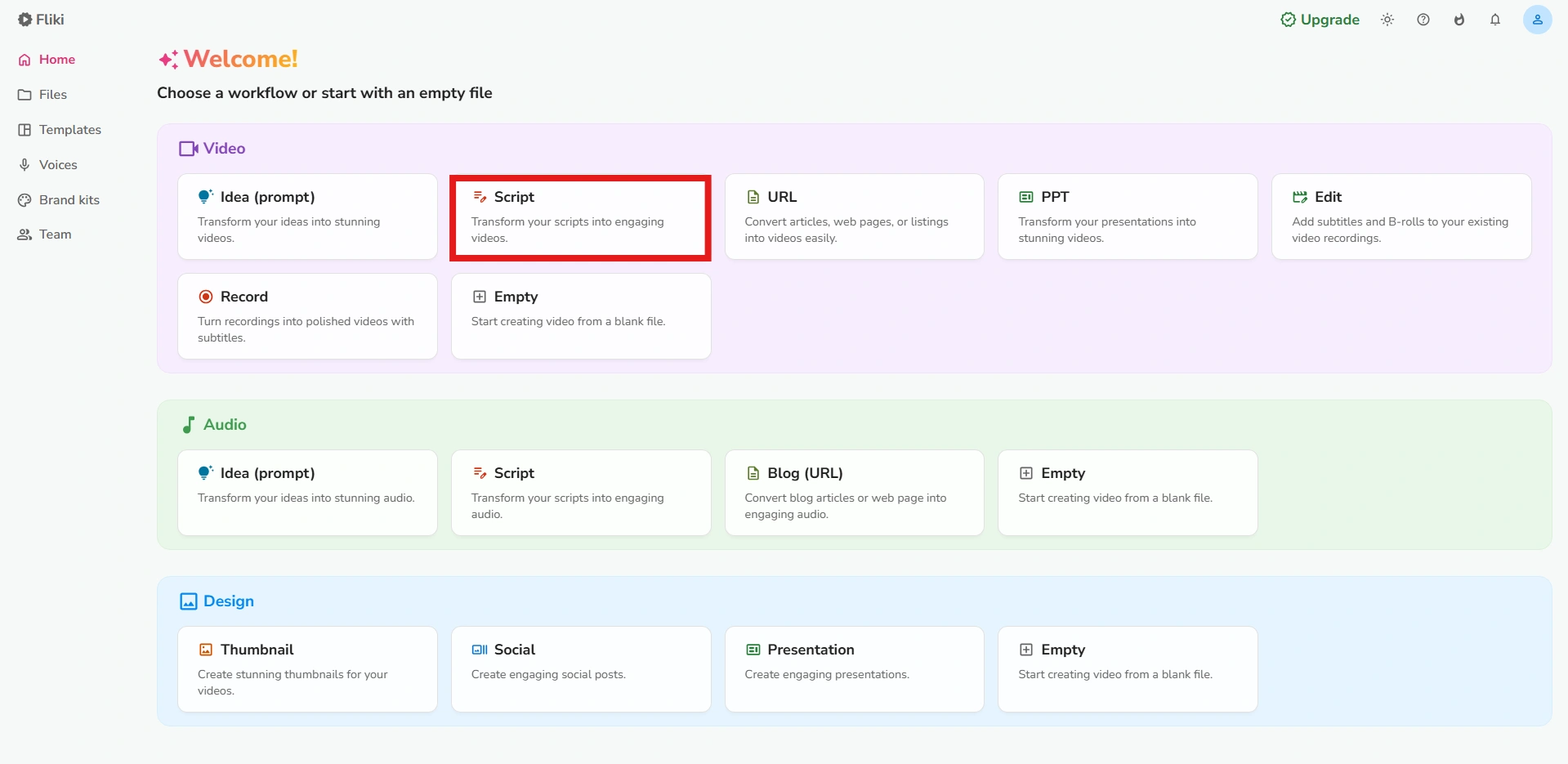
How It Works
- Select the "Script" option from the Video section.
- Paste your pre-written script into the text field.
- Optionally enable the "Summarize" feature if your script is long and you want Fliki to condense it.
- Move through the multi-step workflow to select templates and customize your video.
- Review and adjust scenes, visuals, and timing before finalizing.
Real-World Performance
I tested this feature with a 500-word product description script, and Fliki processed it efficiently. The platform automatically divided my text into logical scenes and selected stock footage that matched the content reasonably well.
The scene breaks were thoughtfully placed at natural pauses in the script, creating a good flow between ideas. For descriptive sections, the AI did an admirable job finding relevant visuals.
However, for more abstract concepts or technical terminology, its visual choices sometimes missed the mark.
What impressed me most was how easy it was to refine the automatically generated video. Replacing mismatched scenes was intuitive through Fliki's media library, and adjusting timing for complex sections only took a few clicks.
For marketing videos, product overviews, and educational content, the Script to Video feature saved significant time compared to traditional video creation methods. I estimate it reduced my production time by about 75% for a standard 2-minute marketing video.
URL to Video (Is It Useful for Content Marketing?)
Fliki's URL to Video feature helps content creators repurpose existing blog posts or web articles into engaging video content with minimal effort.
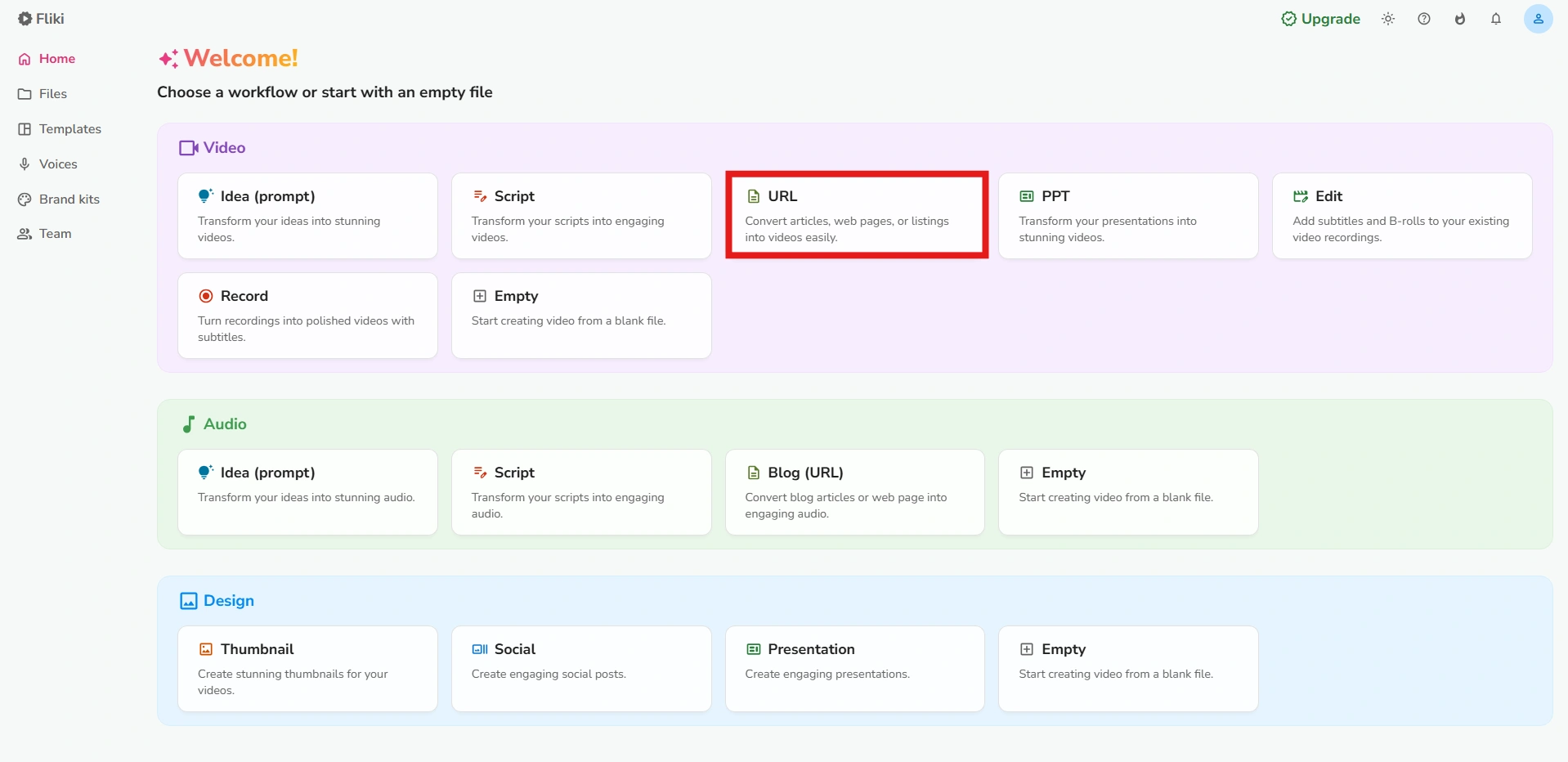
How It Works
- Select the "URL" option from the Video section.
- Enter a prompt to guide the AI's focus for the content.
- Paste the URL of the blog post or article you want to convert.
- Optionally enable the "Summarize" feature to create a more concise video from longer articles.
- Follow the step-by-step workflow to customize templates and styling.
Real-World Performance
I tested this feature with several client blog posts across different industries. For a 1,200-word marketing article, Fliki successfully extracted the content and allowed me to refine how it would be presented in video format.
The platform's ability to identify key points from articles was impressive. Unlike some competitors that randomly select paragraphs, Fliki gave me control over which parts of the article to include in the final video.
What's particularly valuable is the summarization capability. When I enabled this option for a lengthy technical article, Fliki effectively condensed the information while preserving the core message, saving me from having to manually rewrite the content for video.
The automatic scene creation was generally logical, though I occasionally needed to adjust sections for better flow. The visual selection was surprisingly relevant, especially for articles with clear themes like technology, business, or health.
For content marketers looking to extend their reach through video without starting from scratch, this feature delivers substantial value. In my workflow, it reduced the time to create a blog-based video by approximately 70% compared to traditional methods.
PPT to Video (How Well Does It Work?)
Fliki's PPT to Video feature converts PowerPoint presentations into dynamic video content, making it valuable for educators, trainers, and business professionals who want to repurpose their presentations.

How It Works
- Select the "PPT" option from the Video section.
- Enter a prompt to guide the overall theme and tone.
- Upload your PowerPoint file (supporting .ppt, .pptx formats up to 20MB).
- Progress through the workflow steps, including style selection, script review, and customization.
Real-World Performance
I tested this feature with several presentation decks of varying complexity. The conversion process was straightforward, with Fliki maintaining the visual elements and organization of the original slides.
What makes this feature particularly useful is how it transforms static slides into dynamic video content. The platform automatically adds subtle animations, transitions between slides, and can even generate narration based on slide notes or AI-generated descriptions.
For a 15-slide business presentation, Fliki created a professional-looking video in minutes, preserving brand colors, fonts, and imagery. The resulting video was more engaging than the original slides, with smooth transitions and pacing that maintained viewer interest.
The only limitation I encountered was with complex animations or embedded videos in the original PowerPoint. While basic elements transferred perfectly, some advanced PowerPoint features didn't carry over completely.
For trainers, educators, and business professionals who regularly create presentations, this feature offers an excellent way to increase content reach and engagement by transforming existing materials into video format.
Record Feature (Can It Enhance Recordings?)
Fliki's Record feature allows users to capture screen recordings, webcam videos, or both simultaneously, then enhance them with AI-powered editing tools.
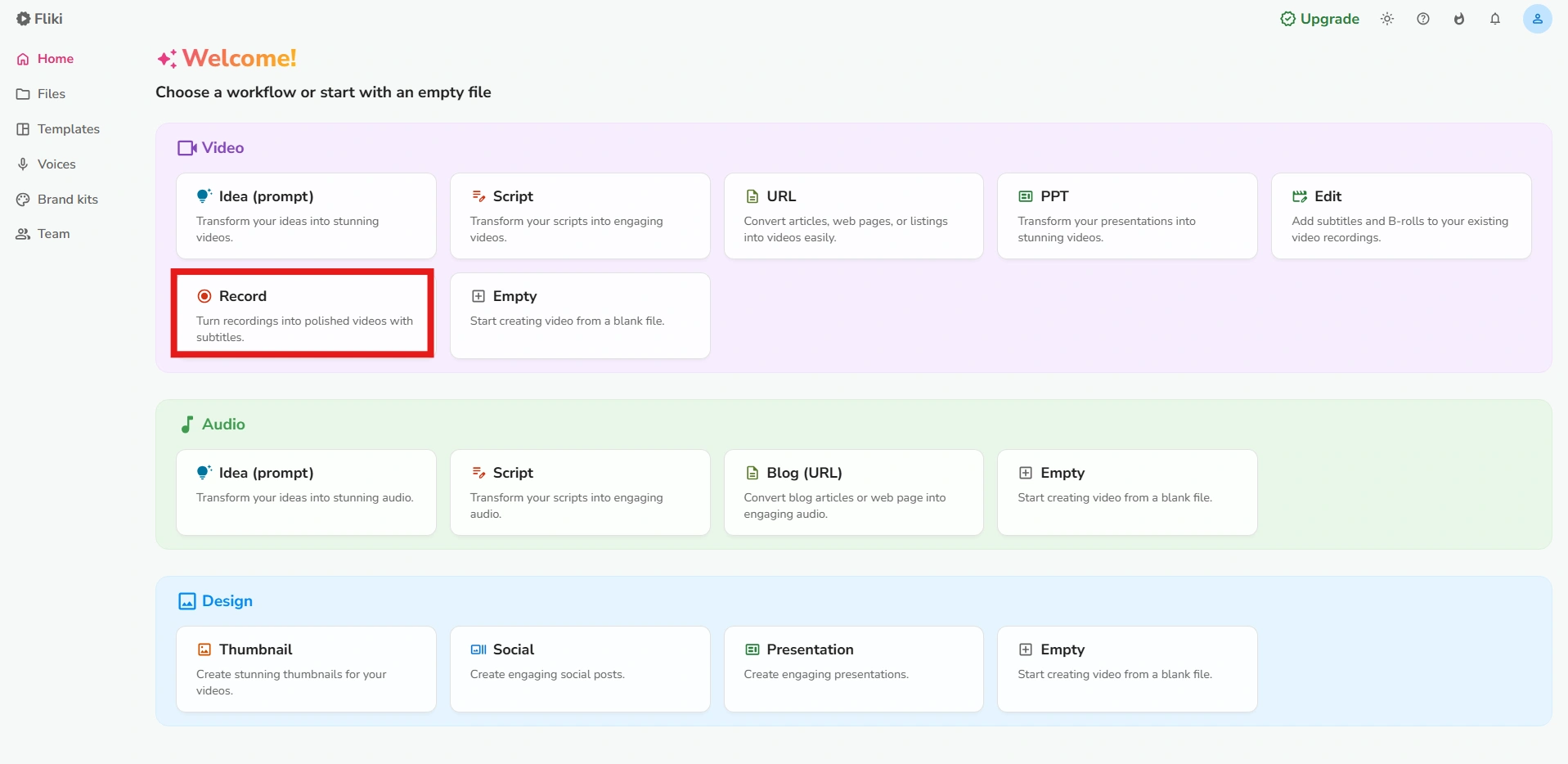
How It Works
- Select the "Record" option from the Video section.
- Choose which elements to record: Camera, Microphone, and/or Screen.
- Start recording your presentation, tutorial, or demonstration.
- After recording, use Fliki's editing tools to enhance the video with captions, visual effects, and other improvements.
Real-World Performance
I tested the Record feature for creating software tutorials and found it to be a convenient all-in-one solution. The recording interface is clean and straightforward, with clear options for selecting exactly what you want to capture.
What sets Fliki's recording tool apart from basic screen recorders is the seamless integration with its editing features. After capturing a tutorial, I was able to immediately add captions, insert additional media, and polish the video without switching to another application.
The recording quality was good, with clear audio and smooth video capture. For software demonstrations and basic tutorials, it eliminated the need for separate recording and editing tools, streamlining the entire production process.
For educators, trainers, and content creators who regularly create tutorial videos or demonstrations, this feature offers a valuable combination of simplicity and functionality. The ability to record and enhance videos within a single platform significantly reduces production time.
Edit Feature (How Useful Is It for Existing Videos?)
Fliki's Edit feature enables users to enhance existing videos with subtitles, B-roll, and other professional touches without requiring advanced editing skills.
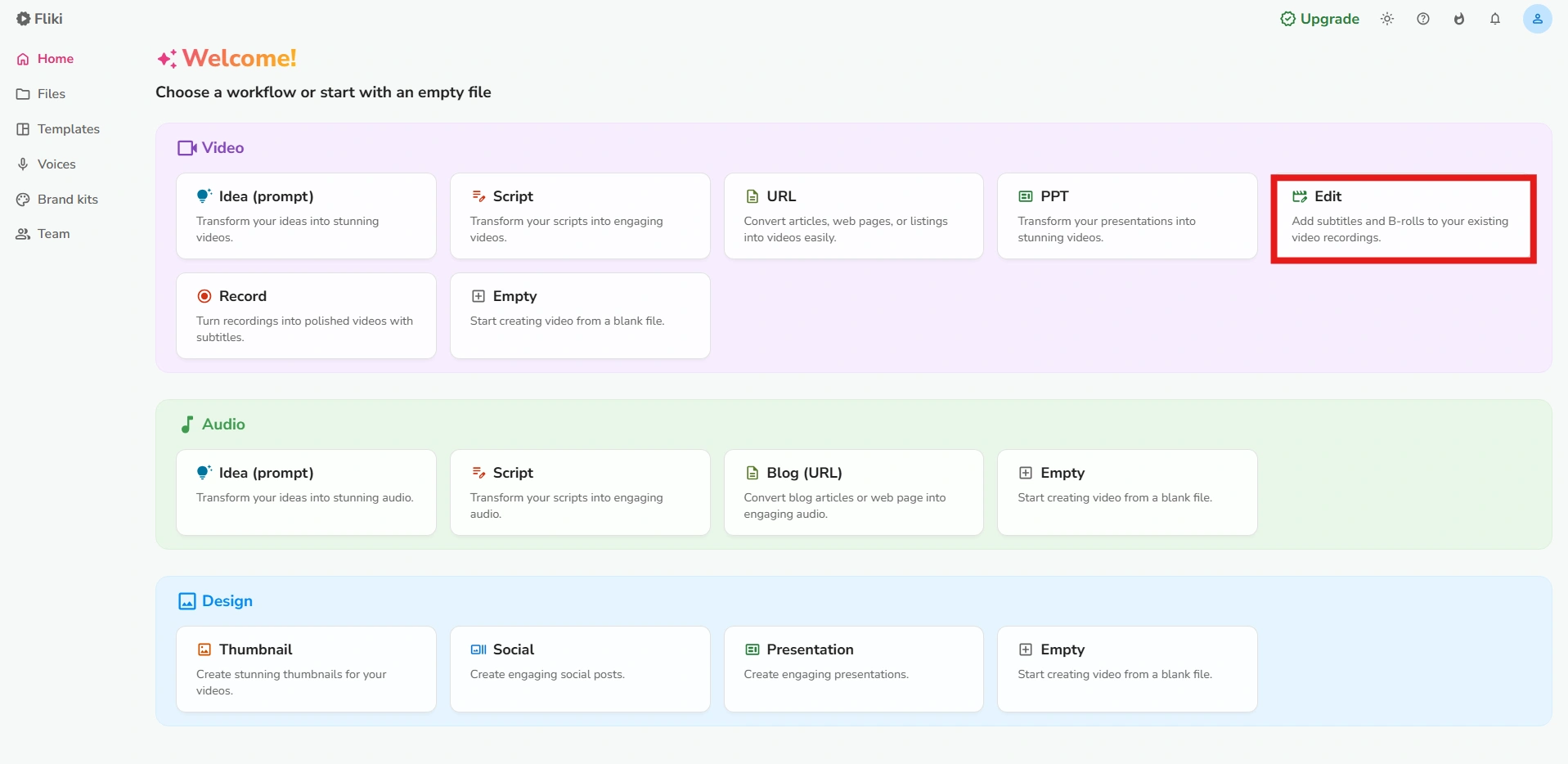
How It Works
- Select the "Edit" option from the Video section.
- Upload your video or audio file (supporting .mp4, .mov, .mp3 formats up to 20MB).
- Use Fliki's editing tools to add captions, visual enhancements, and other improvements.
Real-World Performance
I tested this feature with several pre-recorded videos that needed enhancement. The upload process was simple, and Fliki quickly processed the videos, making them ready for editing.
The most valuable aspect of this feature is how it simplifies what would typically be complex editing tasks. For example, adding synchronized captions to an existing marketing video took just minutes instead of the hour it might take in traditional editing software.
The ability to add B-roll footage was particularly useful for enhancing talking-head videos. When I uploaded a client interview, I could easily insert relevant visuals at key points in the conversation, making the content more engaging and visually interesting.
For content creators who have existing video assets that need enhancement, this feature provides an accessible way to improve production value without learning complex editing software.
Audio Creation Features (How Do They Perform?)
Fliki offers parallel audio-focused features that mirror its video capabilities, allowing users to create audio content through various methods:
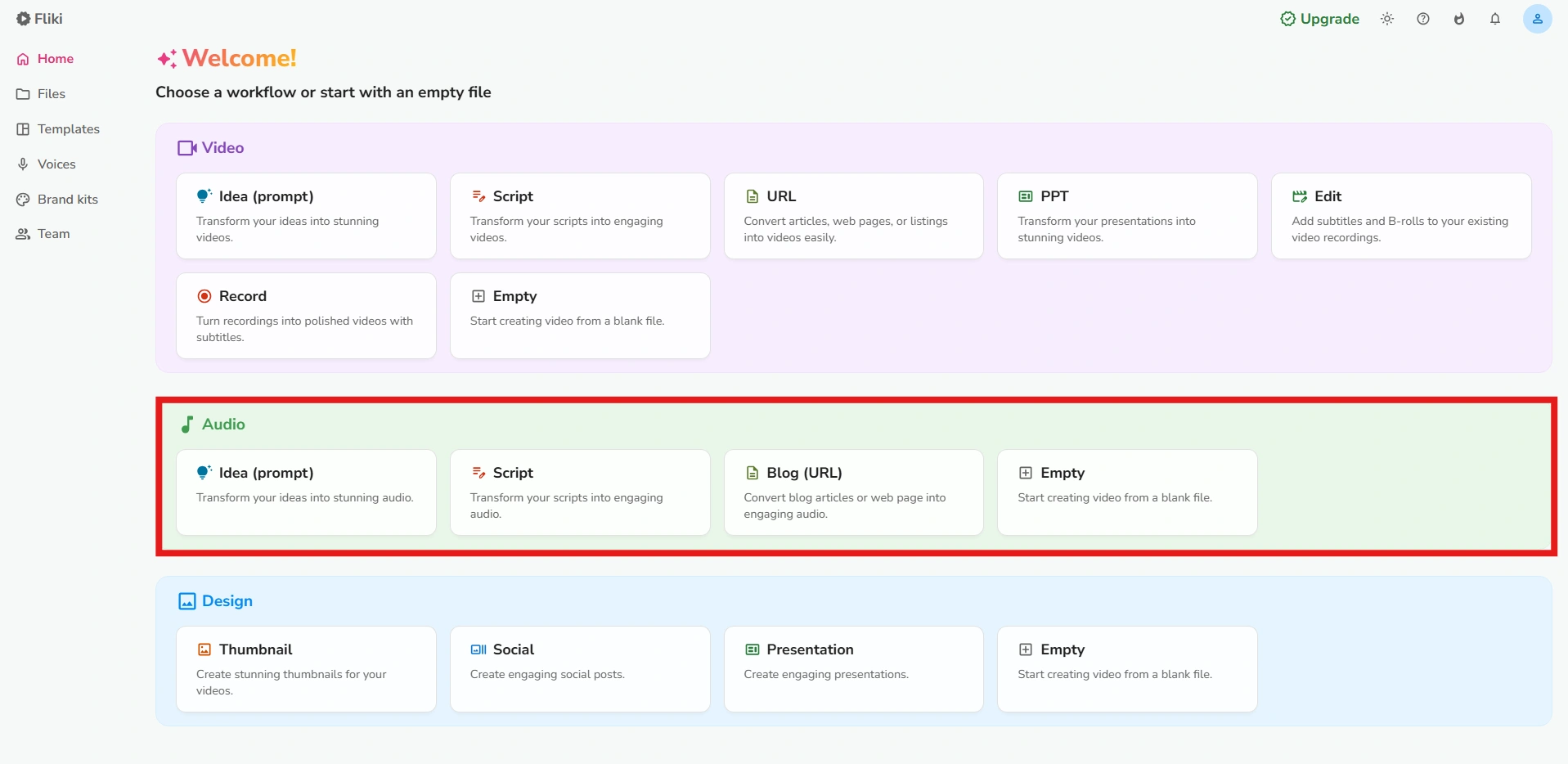
How They Work
- Select from audio options including Idea (prompt), Script, Blog (URL), or Empty.
- Follow similar workflows to the video features, but focused on audio output.
- Customize voice selection, pacing, and other audio elements.
Real-World Performance
I tested several of Fliki's audio features, particularly the Idea to Audio and Script to Audio options. The platform generated clear, natural-sounding narration from both prompted ideas and detailed scripts.
What impressed me was the quality of voices available. Even the standard AI voices had good intonation and realistic pacing, making them suitable for podcasts, audio articles, or narrative content.
The Blog to Audio feature effectively turned written articles into audio versions that could be used for podcast content or as supplementary material for websites. This proved valuable for clients wanting to offer accessible alternatives to written content.
For podcast creators, content marketers focusing on audio, or anyone looking to create professional narration without recording equipment, these features offer substantial value and time savings.
Design Features (Do They Add Value?)
Fliki's Design section includes specialized tools for creating thumbnails, social media posts, and presentations using AI assistance.
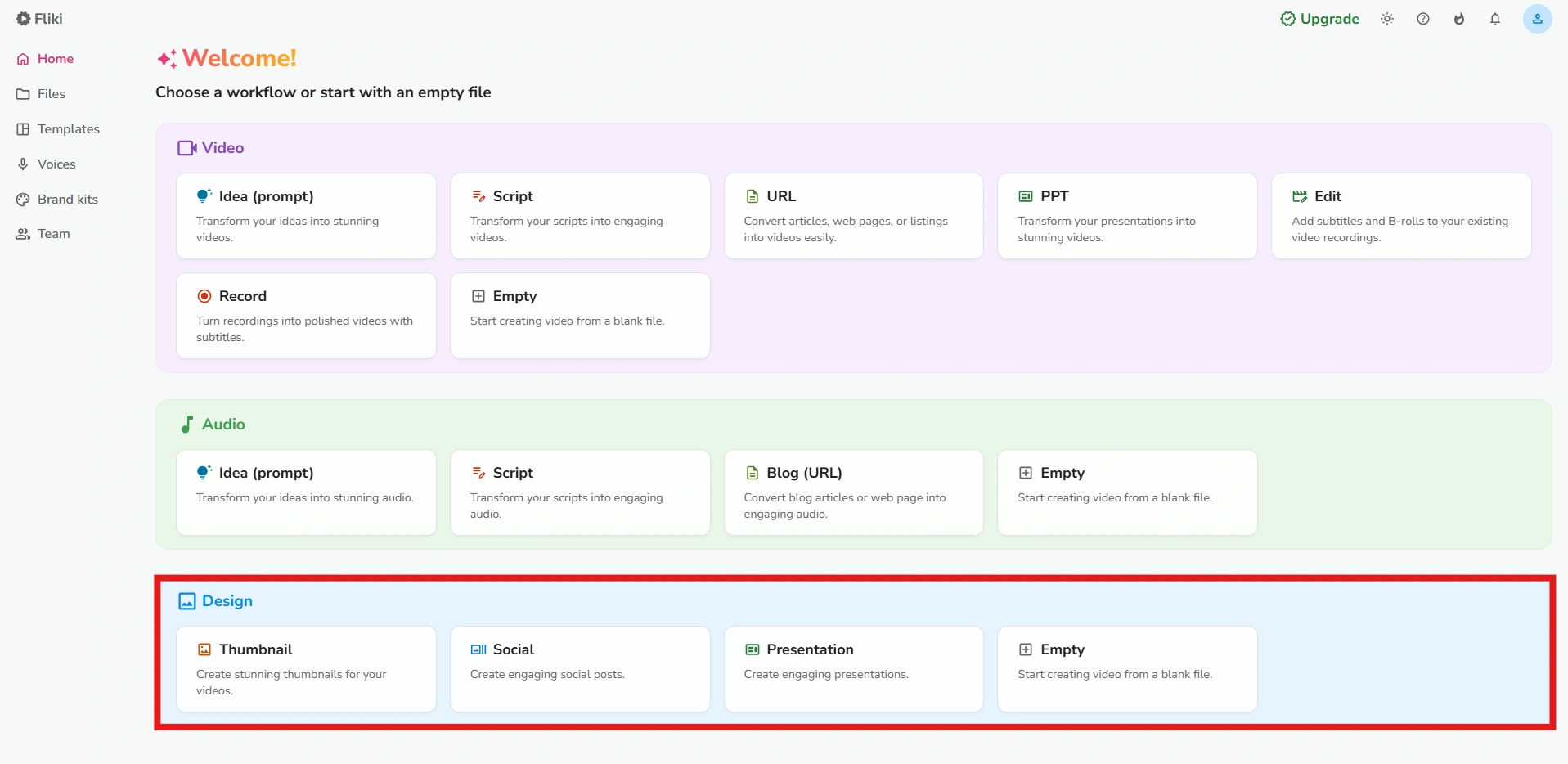
How They Work
- Select from design options including Thumbnail, Social, Presentation, or Empty.
- Enter a topic or idea to guide the AI's creation.
- Customize designs through a multi-step workflow, including template selection and styling.
Real-World Performance
I tested several design features, beginning with the Thumbnail creator. With just a topic entry ("Mind blowing facts you'll never believe"), Fliki generated compelling thumbnail options that followed YouTube best practices - eye-catching imagery with clear typography.
The Social design tool proved equally useful, allowing me to create multi-page social media carousels from a simple prompt. For a post about productivity tips, Fliki generated a cohesive 3-page carousel with consistent branding and attractive layouts.
The Presentation designer functioned similarly, creating slide decks from topic prompts. While not as feature-rich as dedicated presentation software, it offered a quick way to generate presentation outlines that could be exported and refined.
For content creators who need supporting visual assets to accompany their videos, these design tools add significant value to the platform, creating a more comprehensive content creation structure.
Fliki's Editor: The Central Hub for Creation
Once you’ve used any of Fliki’s tools to start a video, whether it’s turning a blog post into a video or using a template, it all comes together in the main editor. This is where you tweak and polish your video before hitting export.
Think of it as the central hub where everything happens.
Unlike old-school editing software that can be super overwhelming with complicated timelines and a million buttons, Fliki keeps things simple. You still get the tools you need, but they’re laid out in a way that makes sense, even if you’re not a pro.
Here’s a quick breakdown of what you can do in the editor:
Key Components of Fliki's Editor
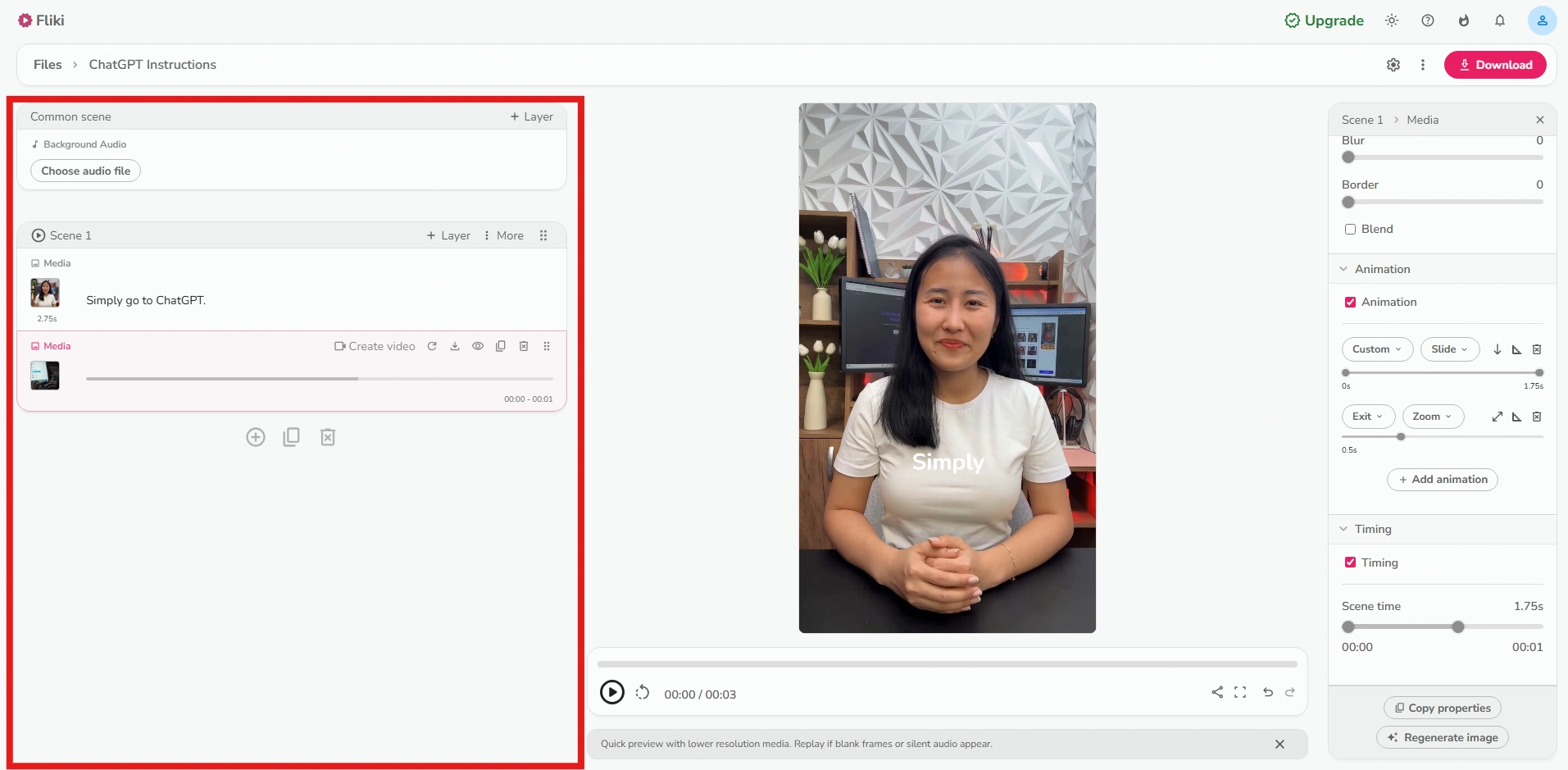
- Displays each video segment individually for targeted editing
- Allows drag-and-drop reordering, addition, or removal of scenes
- Provides scene-specific timing controls for perfect pacing
- Enables bulk editing for consistent styling across multiple scenes
Media Tab
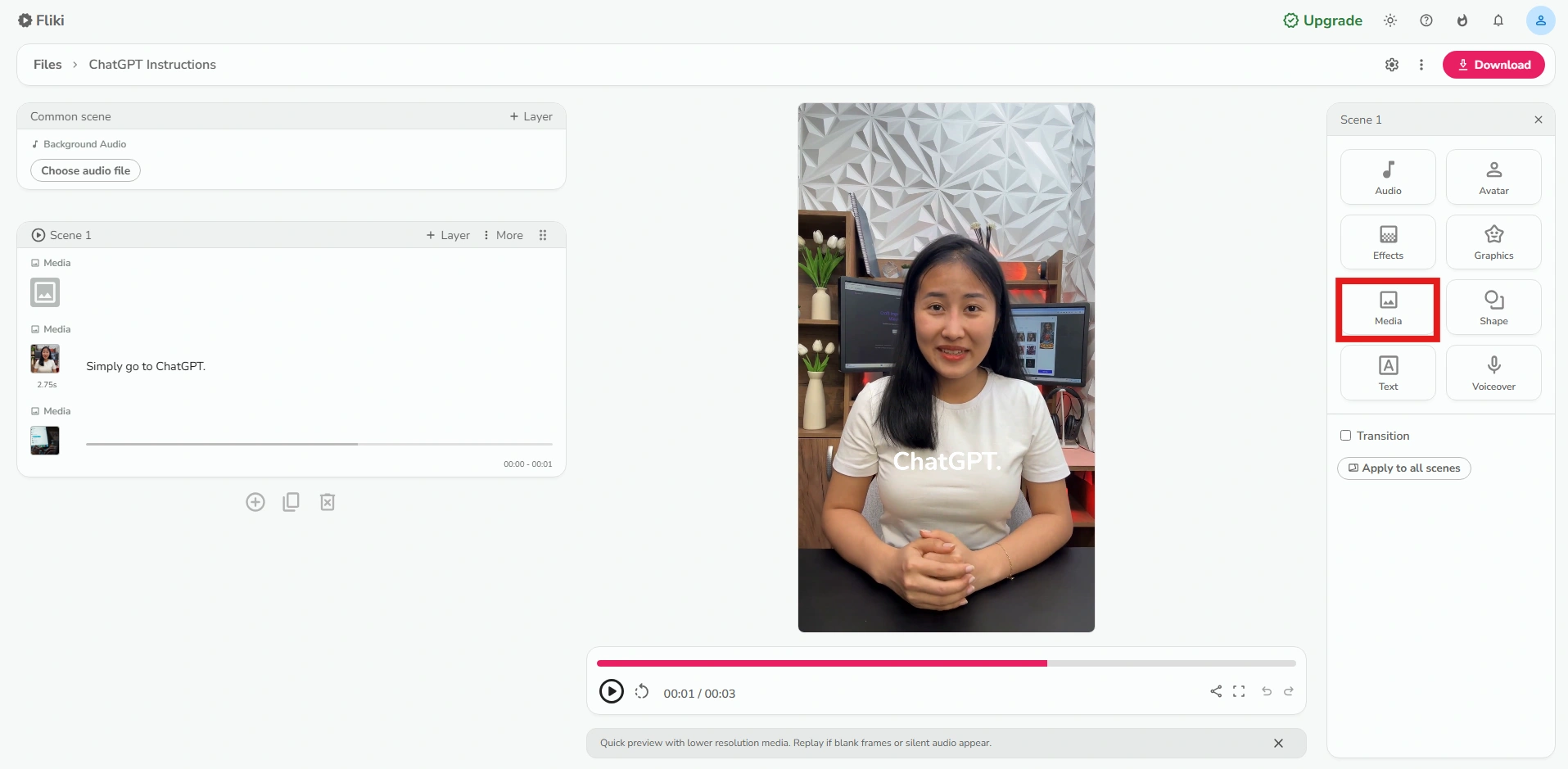
- Offers replacement options for AI-selected visuals
- Provides access to Fliki's stock library of over 10 million assets
- Supports custom media uploads for brand-specific content
- Includes filters to quickly find relevant footage by subject, style, or mood
Voice Tab
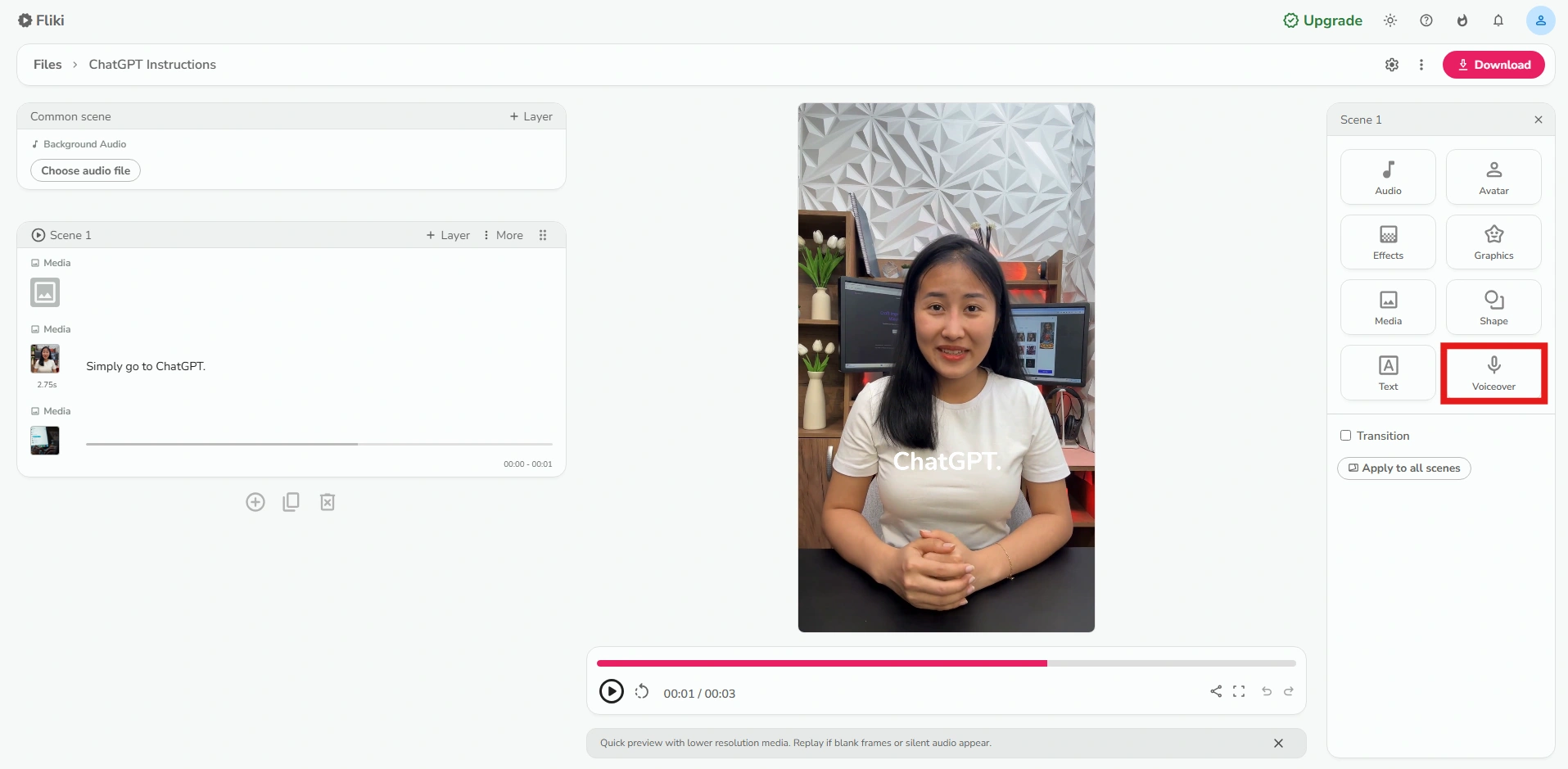
- Controls all aspects of AI narration and audio
- Allows switching between different voice options
- Provides pronunciation adjustment for technical terms
- Features audio balancing between narration and background music
- Supports custom audio uploads for personalized voiceovers
Design Tab
- Contains pre-built themes with coordinated fonts, colors, and transitions
- Offers brand kit creation for consistent styling across projects
- Includes custom transition options between scenes
- Provides animation controls for text and visual elements
Branding Tab
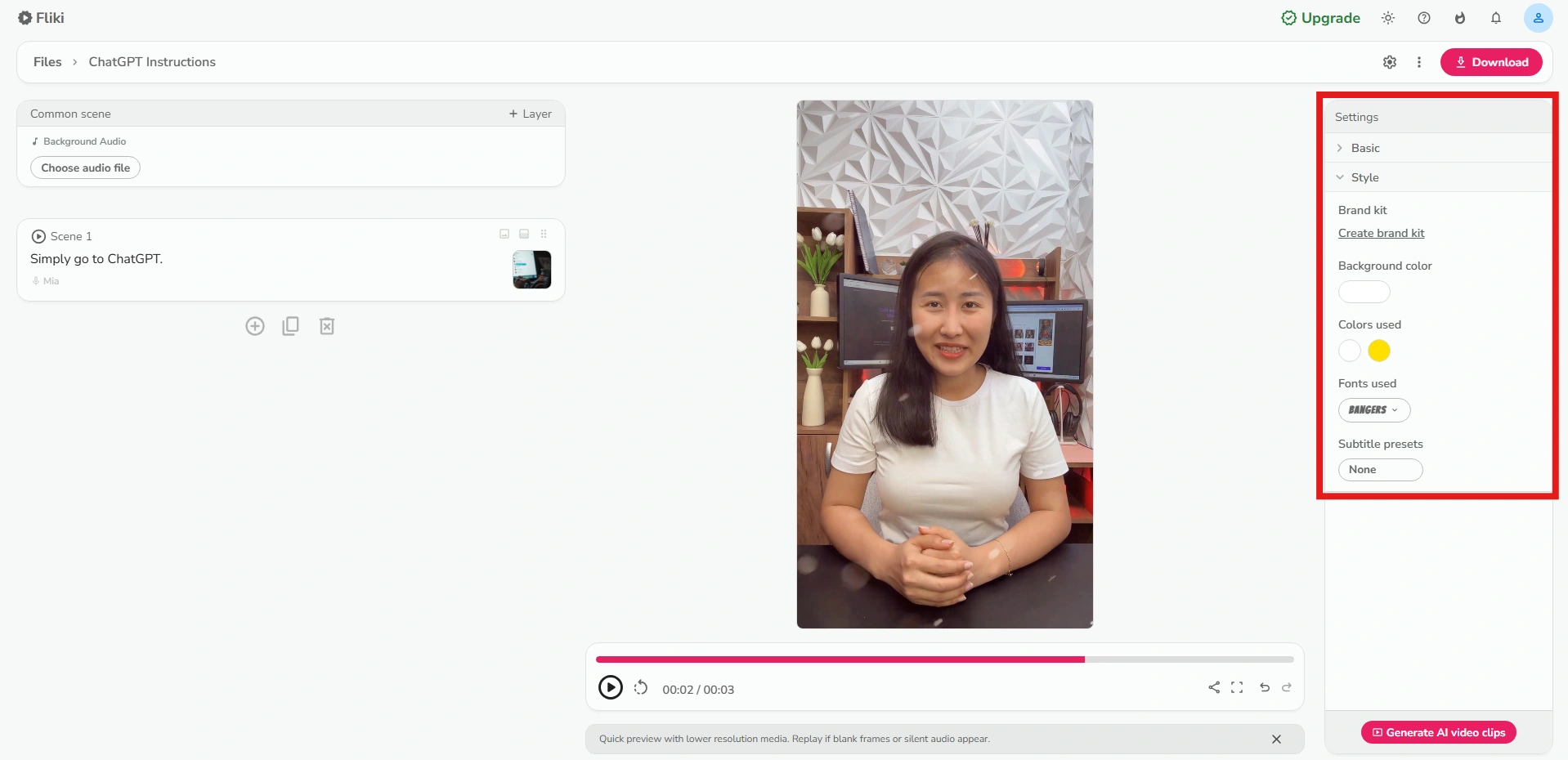
- Allows logo placement and watermarking
- Controls brand color implementation throughout the video
- Manages intro and outro screens with consistent branding
- Provides custom call-to-action placement options
Format Tab
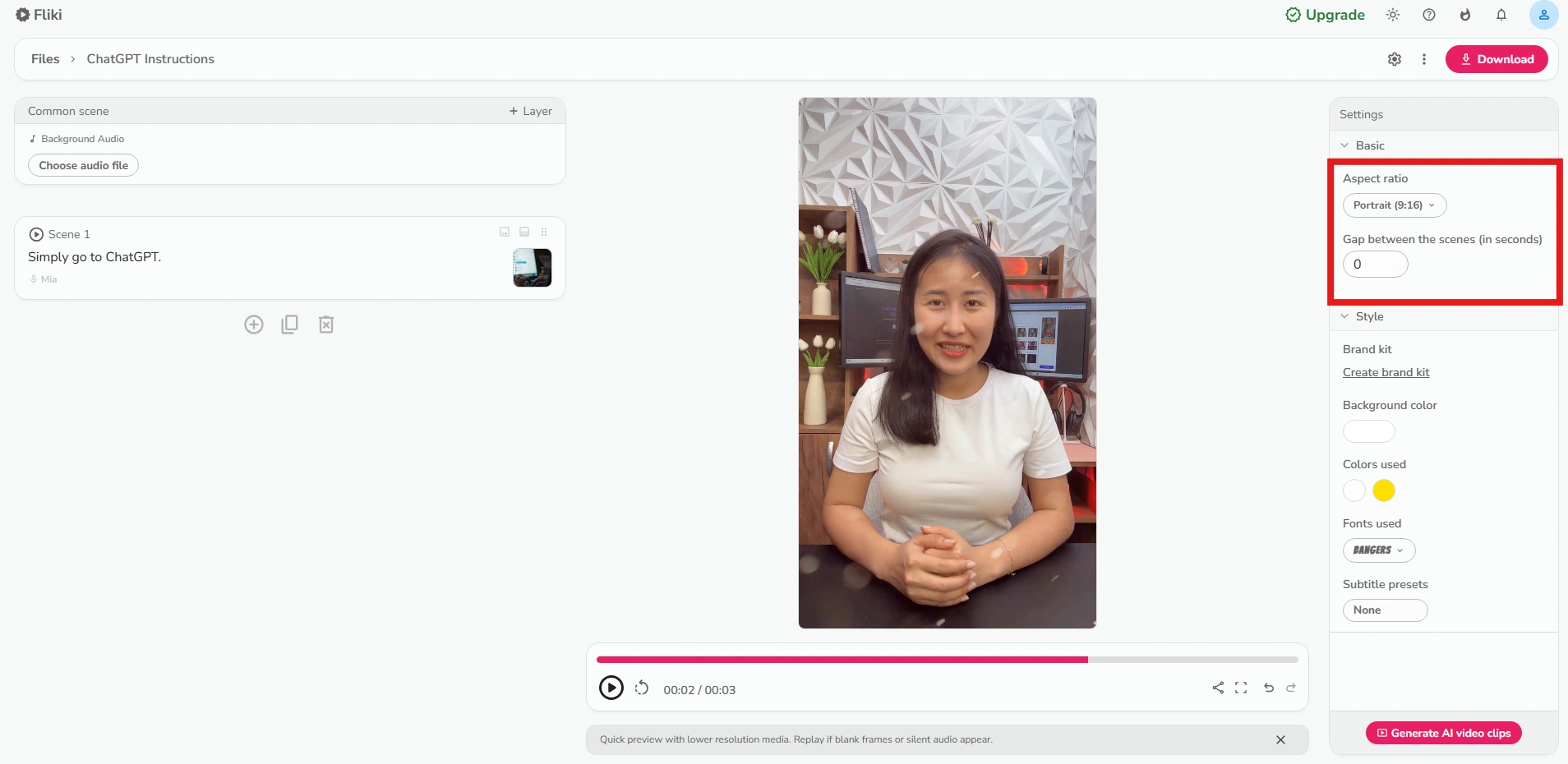
- Controls aspect ratio for different platforms (landscape, portrait, square)
- Provides export presets optimized for specific platforms
- Offers a quality selection for bandwidth considerations
- Includes special format options for shorts and vertical content
Additional Editing Tools
Visual Enhancement Options
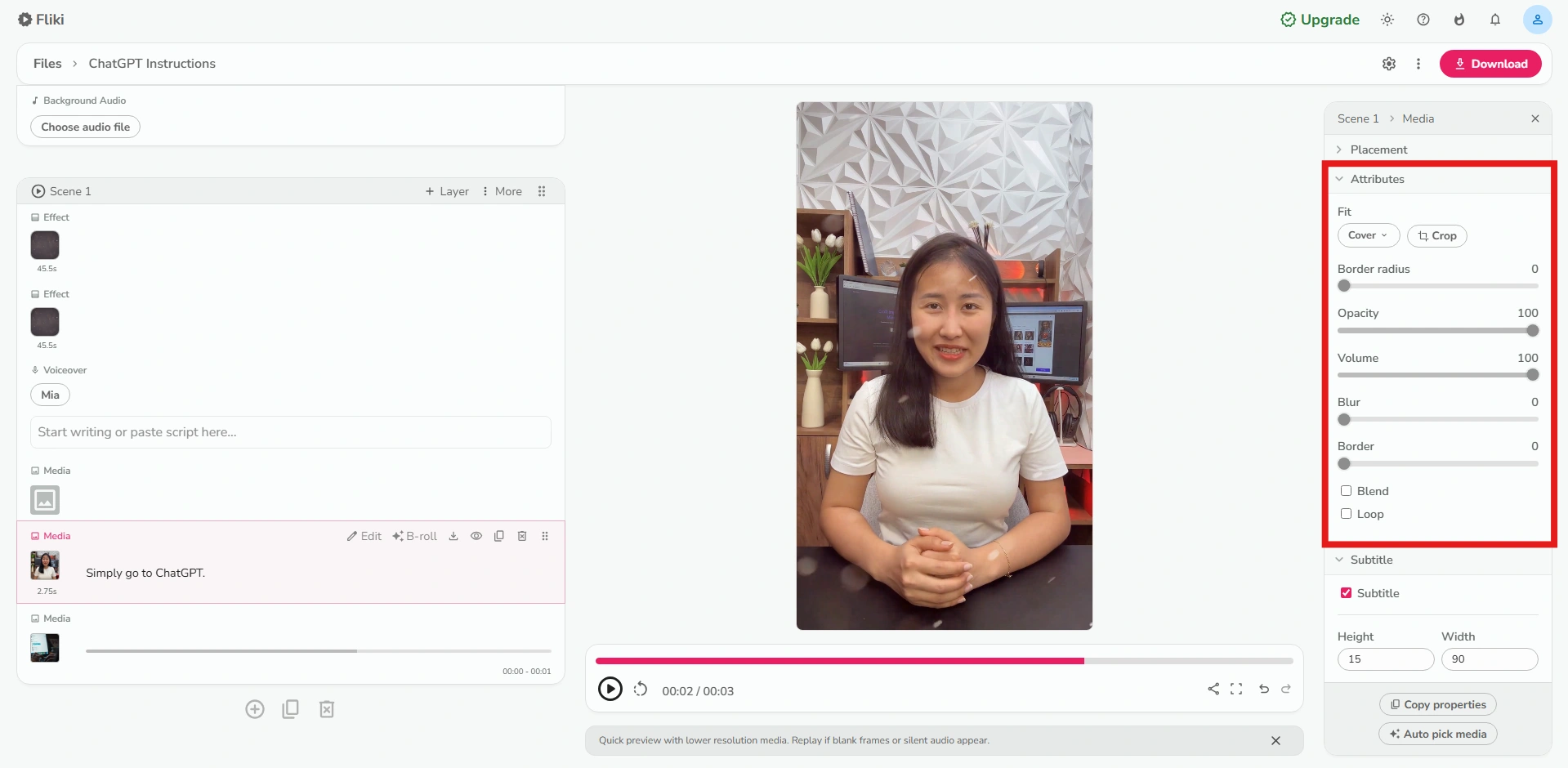
- Brightness, contrast, and saturation controls for consistent visual quality
- Color overlay capabilities for branded visual styling
- Blur and focus effects to direct viewer's attention
- Visual filters for mood and tone adjustment
Text Animation Controls
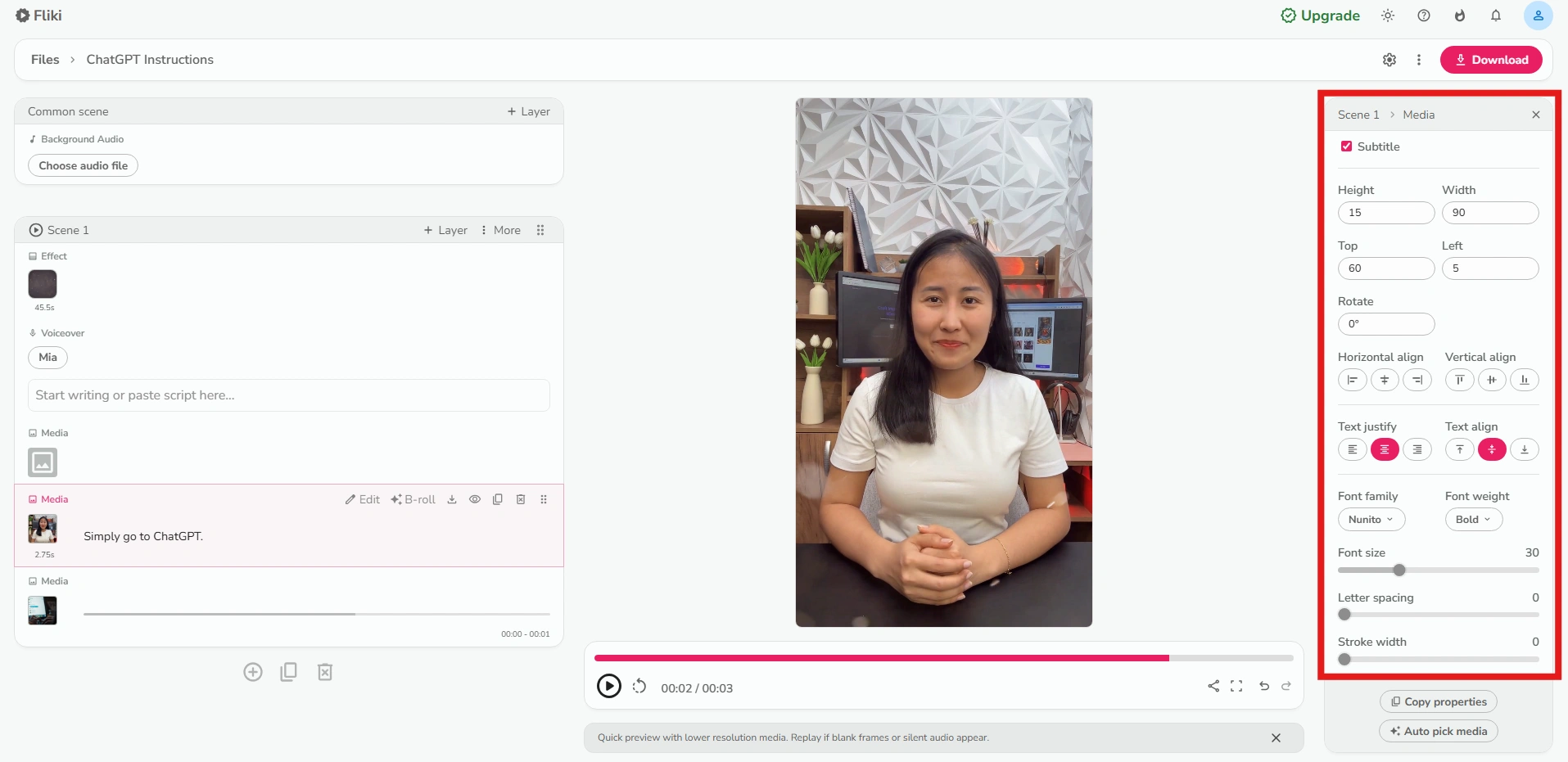
- Selection of entrance and exit animations for text elements
- Timing controls for text appearance and duration
- Style variations for different content types (titles, body text, callouts)
- Motion path options for dynamic text movement
Advanced Audio Controls
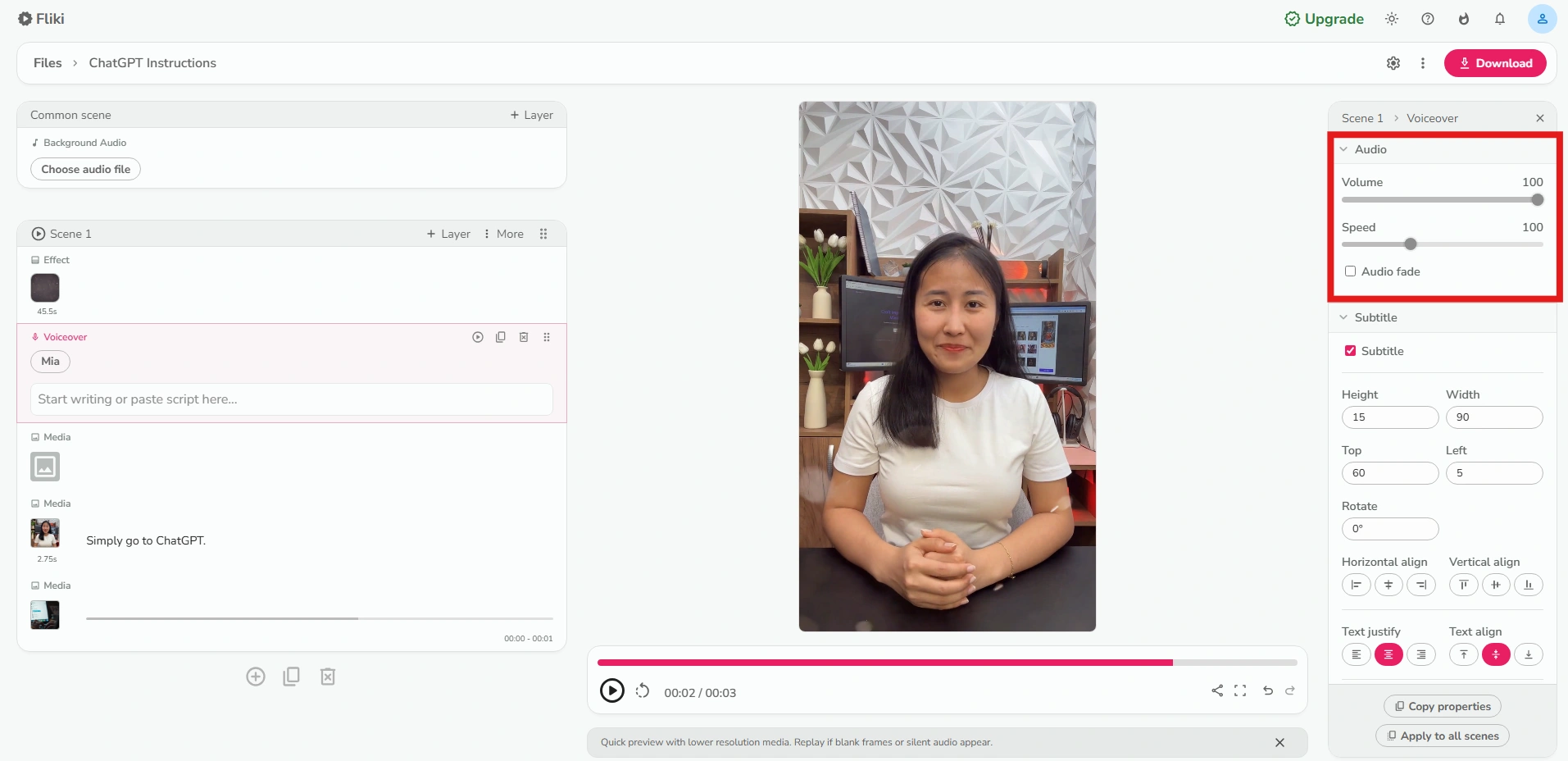
- Volume envelope adjustments for perfect audio fades
- Multiple background track options with automatic volume balancing
- Sound effect library for emphasis and transitions
- Audio ducking to prioritize narration over music
The Editor's Role in the Creation Process
No matter how you start a project in Fliki, you’ll always end up here to do the final editing. That’s what makes the experience feel consistent and easy to learn. You don’t have to jump between different tools for different kinds of videos.
The best part? Fliki handles the technical stuff like syncing audio, picking starting visuals, and creating captions. You stay in charge of how the video looks and feels, without needing to learn complicated software.
It’s a great setup for marketers, creators, and small businesses that need high-quality videos but don’t want to spend a ton of time editing. The AI takes care of the heavy lifting, and the editor gives you just enough creative control to make something that feels like your own.
How Much Does Fliki Cost? (Pricing Breakdown & Best Plan)
Fliki’s pricing is set up in tiers, so it can work for all kinds of users. Whether you’re just making the occasional video or you're part of a team pumping out content every week, there’s likely a plan that fits.
I’ve tried out a few of their plans over the past year and a half, so I’ve got a pretty good feel for what’s worth it and what’s not, depending on how you’re using it.
Free Monthly Plan
- 5 minutes of video credits per month
- Single user access
- No AI avatars
- No voice cloning
- No brand kits
- Basic access (for testing and limited use only)
Standard Plan – $28/month
For creators venturing into AI video production
- 180 minutes of video credits per month
- Export length: 15 minutes max per video
- 1000 Standard voices
- 150 Ultra-Realistic voices
- 50 Studio-Quality voices
- 1 Brand Kit
- 50 scene limit per video
- AI Avatar access: Limited
- Voice cloning: 1
- Custom voices: 1
- Access to Templates
- No AI video clips
- No faster exports
Premium Plan – $88/month
For experienced video creators or teams of any size
- 600 minutes of video credits per month
- Export length: 30 minutes max per video
- 2000+ Standard voices
- 1000+ Ultra-Realistic voices
- 350+ Studio-Quality voices
- AI Video clips:
- 3 Brand Kits
- 100 scene limit per video
- AI Avatar:
- Voice cloning: 3
- Custom voices: 3
- Templates
- Faster exports
Free Subscription & Value Assessment
One thing I like about Fliki is that it has a free plan that doesn’t expire. A lot of other tools only give you a short trial before asking for money, but with Fliki, you can keep using it without paying, as long as you stay within the limits.
You get five minutes of credit each month, which isn’t a ton, but it’s enough to make short videos for social media or just mess around with the features. The way credits work is super simple.
If your finished video is one minute long, you use one minute of credit. It doesn’t matter how much time you spent editing or previewing; just the final length counts. Credits reset every month, based on the day you signed up.
The Strongest and Weakest Points of Fliki
After extensive testing across multiple projects, I've identified Fliki's key strengths and limitations. This balanced assessment will help you determine if Fliki aligns with your specific needs and workflow.
The Strongest Points
- Exceptional Time Efficiency
Fliki transforms what would be hours of traditional video production into a matter of minutes. For a recent client project, I created a 5-minute product overview in less than 45 minutes, a task that would have taken 4-6 hours using conventional editing software. This efficiency extends across all feature sets, from script-to-video to article repurposing.
- Intuitive, No-Learning-Curve Interface
Unlike complex editing software like Adobe Premiere or Final Cut Pro, Fliki's interface is approachable for complete beginners. The scene-based editing approach eliminates intimidating timelines and technical jargon.
New users can create their first professional-looking video within minutes of signing up.
- High-Quality AI Voices
Fliki's premium and ultra-realistic voices represent some of the best AI narration currently available. The natural intonation, emotional range, and pronunciation accuracy, particularly with the ElevenLabs voices, often fool listeners into thinking they're hearing human narration.
This eliminates the need for expensive voiceover talent or personal recording equipment.
- Extensive Media Library
With access to over 10 million stock videos and images, Fliki eliminates the need for separate stock media subscriptions. The AI does an impressive job matching relevant visuals to text content, and the search functionality makes finding specific imagery efficient.
- Multi-Platform Format Support
Fliki makes it easy to optimize content for different platforms with one-click aspect ratio changes. Creating versions for YouTube (16:9), Instagram (1:1), and TikTok (9:16) from the same project saves substantial time compared to rebuilding videos for each platform separately.
- Impressive Language Support
With voices spanning 75+ languages, Fliki excels at multilingual content creation. For international clients, creating localized versions of videos is straightforward without needing separate translators or voice actors for each language.
What Weakest Points
- Limited Free Trial Restrictions
While Fliki offers a free trial, the 3-minute limit and watermarking restrict meaningful testing. This makes it difficult for potential users to fully evaluate the platform before committing to a paid plan.
- Occasional AI Visual Mismatches
Despite generally good performance, Fliki's AI sometimes selects visuals that don't perfectly match the content, particularly for technical or abstract concepts. This requires manual intervention to replace mismatched scenes, adding time to the editing process.
- Avatar Limitations
While the AI avatars look impressive, they still lack the emotional range and natural movement of human presenters. The limited environments and somewhat repetitive gestures can become noticeable in longer presentations.
- Audio Customization Constraints
Advanced audio editing capabilities like precise volume envelopes, multi-track mixing, and equalization are limited compared to dedicated audio tools. This can be restrictive for projects requiring sophisticated soundscapes or precise audio timing.
- Rendering Delays During Peak Times
I've occasionally experienced longer rendering times during business hours, suggesting server load issues. While most videos process within minutes, complex projects can sometimes get stuck in rendering queues during high-traffic periods.
- Limited Advanced Animation Options
Users seeking complex motion graphics or custom animations will find Fliki's options somewhat basic. While the available text animations and transitions are sufficient for standard content, they lack the depth needed for highly dynamic or branded motion design.
Who’s gonna get the most out of Fliki? (Best Use Cases)
Fliki is great for certain types of users and content, but it’s not the perfect fit for everyone. After using it a lot and trying it on different projects, here’s a quick breakdown of who’s most likely to get the most out of it, and who might be better off with a different tool.
Ideal For:
- Content Marketers & Digital Agencies
Fliki is perfectly suited for marketing professionals who need to produce high volumes of video content across multiple platforms. The platform's efficiency in repurposing blog content, creating product demonstrations, and developing social media assets makes it invaluable for marketing teams with limited video production resources.
I've used it to turn technical articles into engaging explainer videos in under an hour, a process that would typically take days.
- Social Media Managers & Influencers
For those managing social media presence, Fliki's ability to quickly create and resize content for different platforms (Instagram, TikTok, YouTube Shorts, LinkedIn) streamlines workflow dramatically. The automatic captioning is particularly valuable for social videos, where 85% of content is viewed without sound.
The template library also offers social-specific formats optimized for maximum engagement.
- Bloggers & Content Creators
Content creators looking to extend their reach beyond written material will find Fliki's Article to Video feature transformative. The platform efficiently converts existing blog content into video format, complete with relevant visuals and professional narration, without requiring new script development or filming.
This enables creators to build a YouTube presence alongside their blog with minimal additional effort.
- Small Business Owners & Entrepreneurs
For small businesses without dedicated media teams, Fliki provides access to professional-quality video content at a fraction of outsourcing costs. Product demonstrations, customer testimonials, and service explanations can be created quickly without specialized equipment or skills.
The brand kit feature ensures consistent visual identity across all videos, maintaining a professional presentation.
- Online Educators & Course Creators
Educational content creators benefit from Fliki's ability to transform lesson plans and learning materials into engaging visual content. The multilingual voice options support international audiences, while the Avatar Creator provides a professional presenter without on-camera requirements.
I've used it to develop supplementary video materials for training courses, significantly enhancing engagement compared to text-only resources.
Not Ideal For:
- Professional Videographers & Film Producers
Those requiring advanced creative control, complex transitions, or precise frame-by-frame editing will find Fliki's template-based approach restrictive. The platform prioritizes efficiency over creative flexibility, making it less suitable for artistic or cinematic projects requiring nuanced visual storytelling.
- Advanced Motion Graphics Designers
While Fliki offers basic text animations and transitions, it lacks the sophisticated motion graphics capabilities found in After Effects or similar specialized tools. Projects requiring custom animations, particle effects, or complex visual motion will exceed Fliki's current capabilities.
- Live Action-Focused Content Creators
Creators whose content relies heavily on authentic human connection, physical demonstrations, or environmental interaction will find Fliki's stock footage and avatar-based approach limiting. While suitable for informational content, it can't replicate the authenticity of a genuine human presentation for personality-driven content.
- Long-Form Documentary Creators
Fliki's strengths lie in shorter content (typically under 10 minutes). Those creating documentary-style or long-form narrative content will likely find the scene-based editing approach inefficient for managing extended storylines with complex narrative structures.
Still worth paying for Fliki in 2025?
Fliki makes video creation super simple and fast, but it’s also important to know what it’s good at and where it falls short. After using it on a bunch of different projects, I’ve got a pretty solid take on what it’s best for.
At the core, Fliki is all about speed and simplicity. It’s built to turn text into videos without needing any technical skills.
If you’re making marketing videos, social media content, or explainer-style clips, it does a really solid job. Stuff that would normally take hours can be done in a fraction of the time.
For example, I used it to make a set of product tutorials for a SaaS client. I knocked out five videos, each about three minutes long, in one afternoon. The results were clean, professional, and totally usable. That kind of efficiency is where Fliki really shines.
That said, Fliki isn’t made for super creative, standout content. A friend of mine who runs a travel channel tried using it for destination highlight videos, but it didn’t quite work.
The videos looked polished, but they didn’t have that personal feel or unique vibe that connects with viewers on YouTube or TikTok.
If you’re a business that needs regular video content and doesn’t want to deal with filming or editing, Fliki is kind of a game-changer. One small business owner I worked with has been running a full year of video marketing using just Fliki and a bit of planning; no cameras, no editing software, no freelancers.
The way I see it, Fliki is more of a productivity tool than a creative one. It won’t replace a pro editor or give you that original, filmed energy. But it makes video content way more accessible, especially if you’re focused on consistency and professionalism.
So if your main goal is to put out clean, on-brand videos regularly without the hassle of full-on production, Fliki is a great choice for 2025. But if you’re trying to stand out with super creative, original content, you’ll probably want to mix it with other tools or go the traditional route.
Should you go for Fliki?
If you need to create professional-looking videos quickly without wrestling with complex editing software, Fliki offers a compelling solution. It's particularly valuable for content marketers, social media managers, and small business owners who need to maintain a consistent video presence without dedicated production resources.
Fliki successfully automates the most time-consuming aspects of video creation, finding footage, synchronizing audio, creating captions, and formatting for different platforms. While it won't replace the creative vision of professional video producers, it makes quality video content accessible to virtually anyone.
The pricing may initially seem significant for those just starting out, but when you consider the alternatives, either spending hours learning complex software or paying $50+ per hour for freelance video editors, Fliki quickly becomes cost-effective for regular content creators. Additionally, the free trial provides an opportunity to test the platform before committing.
Ultimately, Fliki represents the democratization of video production in an increasingly video-centric digital landscape. If efficiency, consistency, and professional presentation matter more to your strategy than unique creative direction, Fliki is worth the investment in 2025.
Create videos 10x faster and easier with Zebracat
Try it now

.png)






-p-130x130q80.jpeg)
Comments